Center of mass
Displays a glyph at the location of the Center of Mass for the selected object or objects. You can measure from the Center of Mass to other objects in your design.
Design > Inspect > Center of Mass ![]()
The Center of Mass is also associative, so if you change the geometry of your model, the Center of Mass will update accordingly. Keep in mind that Center of Mass is an Analysis type, so you can turn it and off under the Analysis folder in the browser - see the description below.
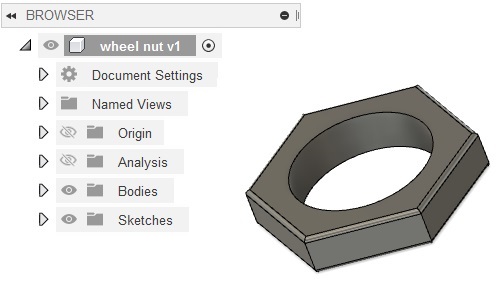
Display the Center of Mass
- Select Inspect > Center of Mass.
- Select components or solid bodies to be included in the center of mass calculation.
- Click OK.
- Click to select the center of mass to display its coordinates in the global coordinate system.
Delete the Center of Mass
- Expand the Analysis folder in the browser.
- Right-click the desired center of mass, then click Delete.
Show or hide the Center of Mass
Hide the center of mass to exclude it from other model calculations.
- Expand the Analysis folder in the browser.
- Right-click the desired center of mass, then click Hide/Show.
Measure from Center of Mass to other objects in your design
You can measure the distance from the center of mass to other objects in your design - edges, faces, other center of mass, for example. Click Measure from the Inspect drop-down, and select the desired objects to measure their distance.