Create a solid cylinder
Learn how to use the Cylinder tool to create a solid body in the shape of a primitive cylinder in Fusion.
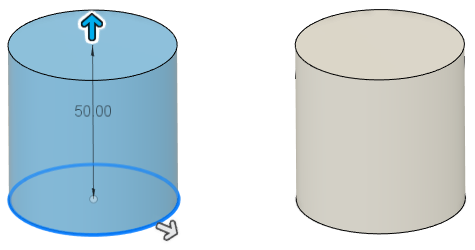
On the toolbar, click Solid > Create > Cylinder
 .
.In the canvas, select a plane or planar face.
Place the center point of the cylinder.
Place a point on the circumference of the cylinder, or specify an exact Diameter value, to define the base of the cylinder.
The Cylinder dialog displays.
Drag the Diameter and Height manipulator handles in the canvas to adjust the size of the cylinder, or specify exact values.
Select an Operation, and adjust its associated settings:
 Join: Combines the new body with an existing body.
Join: Combines the new body with an existing body. Cut: Removes an area from an existing body.
Cut: Removes an area from an existing body.- Objects to Cut: Check or uncheck objects to cut.
 Intersect: Creates a body at the intersection of an existing body and the new body.
Intersect: Creates a body at the intersection of an existing body and the new body.- Objects to Cut: Check or uncheck objects to cut.
 New Body: Creates a new body in the active component.
New Body: Creates a new body in the active component. New Component: Creates a new body in a new component.
New Component: Creates a new body in a new component.
Click OK.
The solid body displays in the canvas, in the shape of a primitive cylinder.