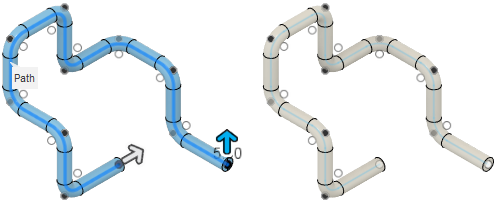Solid primitives
The following tools in the Design workspace, in the Solid > Create panel, let you create a solid body from a primitive shape in Fusion.
You can use the following tools to create a solid body from a primitive shape:
- Box

- Cylinder

- Sphere

- Torus

- Coil

- Pipe

You can specify the type of operation you need for your design.
| Operation | Description |
|---|---|
| Join | Combines the new body with an existing body. |
| Cut | Cuts an area out of an existing body. |
| Intersect | Creates a body at the intersection of an existing body and the new body. |
| New Body | Creates a new body in the active component. |
| New Component | Creates a new body in a new component. |
Box
The Box tool creates a solid body in the shape of a primitive box.
You select a plane or planar face, place the first corner, specify the length and width, then specify the height of the box.
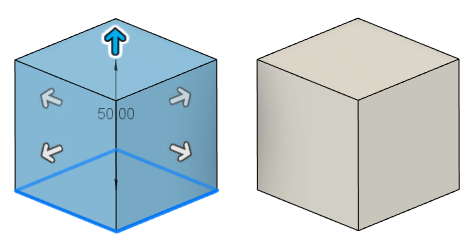
Cylinder
The Cylinder tool creates a solid body in the shape of a primitive cylinder.
You select a plane or planar face, place the center point, specify the diameter, then specify the height of the cylinder.
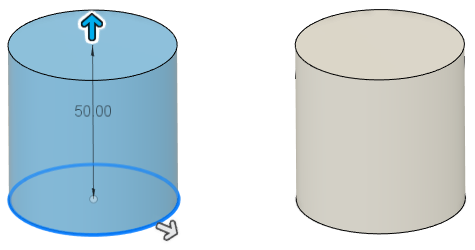
Sphere
The Sphere tool creates a solid body in the shape of a primitive sphere.
You select a plane or planar face, place the center point, then specify the diameter of the sphere.
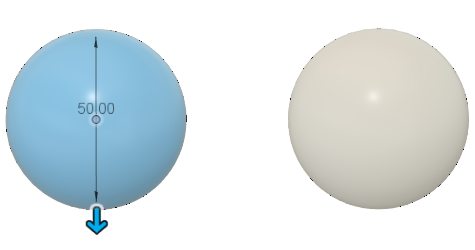
Torus
The Torus tool creates a solid body in the shape of a primitive torus.
You select a plane or planar face, place the center point, specify the inner diameter, then specify the torus diameter. You can also select the position of the torus relative to the inner diameter.

Coil
The Coil tool creates a solid body in the shape of a primitive coil.
You select a plane or planar face, place the center point, specify the diameter, then adjust the coil settings. You can adjust the coil type, rotation, diameter, number of revolutions, height, angle, and section shape.

Pipe
The Pipe tool creates a solid body in the shape of a primitive pipe that follows a path.
You select a path for the pipe to follow, then specify the distance, section shape, and section size. You can also choose to hollow the pipe.