Analyze curvature quality of surfaces
Learn how to use the Isocurve Analysis tool to analyze the quality of the curvature of a surface by applying UV mapping and curvature combs in Fusion.
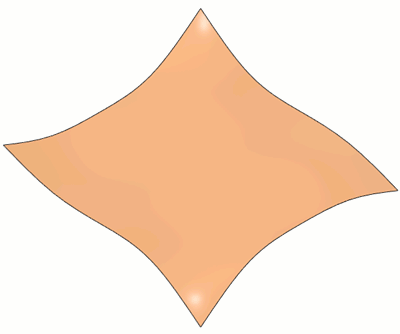
Create an isocurve analysis
Click Inspect > Isocurve Analysis
 .
.The Isocurve Analysis dialog displays.
In the canvas, select the Bodies or Faces you want to analyze.
Isocurves display on the surface in
UandVdirections.In the dialog, select an isocurve Type:
 U and V: Displays isocurves in
U and V: Displays isocurves in UandVdirections. U: Displays isocurves in the
U: Displays isocurves in the Udirection. V: Displays isocurves in the
V: Displays isocurves in the Vdirection.
Specify number of Isocurves to display on selected bodies or faces.
Optional: Check Curvature Combs to display curvature combs on isocurves, then adjust the density and scale of curvature combs:
- Density: Controls the number of teeth to display in each curvature comb.
- Scale: Controls the relative scale of the curvature comb.
Click OK.
In the browser, the Isocurve Analysis result displays in the Analysis folder. Click the visibility icon in the browser to show ![]() or hide
or hide ![]() the analysis.
the analysis.
Edit an isocurve analysis
- In the Browser, expand the Analysis folder.
- Right-click the analysis, then click Edit.
- In the dialog, adjust the selection set and settings.
- Click OK.