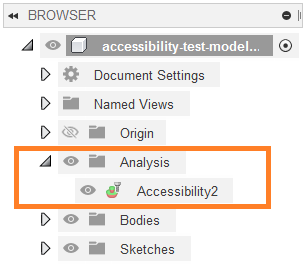Accessibility Analysis reference
Accessibility Analysis determines if an area of the model can be accessed through a select plane's view. The model is colorize based on the areas accessible through the selected plane. This can be useful to determine undercuts and inaccessible areas of the model.
Design or Manufacture > Inspect > Accessibility Analysis ![]()
Accessibility Analysis highlights which areas of a model are visible from a particular direction. Accessibility Analysis is useful during the manufacturing process as it helps to identify whether a part can be manufactured using 3-axis machining for example.
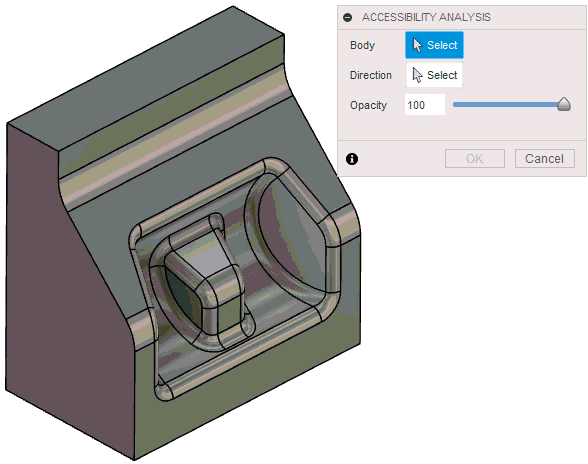
In the example above, the areas that are accessible from the direction of the selected face are shaded in green. The areas that are not accessible are shaded in red.
- Select Inspect > Accessibility Analysis.
- Select the body or multiple bodies you want to analyze.
- Select the direction (flip if necessary).
- Set the opacity.
- Click OK.
You can control the visibility of this new analysis. In the Browser, expand the Analysis folder, and click the light bulb in from of the analysis you want to view or hide. You can also edit the analysis by right-clicking it and selecting Edit.