Fillet reference
The Fillet tool rounds the edges of a solid body in Fusion by removing material from exterior edges or adding material to interior edges.
Design > Solid > Modify > Fillet ![]()
Type
Select the type of fillet to create.
- Fillet
 : Rounds edges based on selected edges, faces, or features.
: Rounds edges based on selected edges, faces, or features. - Rule Fillet
 : Rounds edges based on rules that determine which edges to fillet.
: Rounds edges based on rules that determine which edges to fillet. - Full Round Fillet
 : Rounds edges over three adjacent faces.
: Rounds edges over three adjacent faces.
Selection box (Fillet type)
Add or remove selection sets to apply different fillet settings to each selection set.
Each line in the selection box represents a different selection set.
Adjust the following settings for each row independently:
- Selection Set
- Radius Type
- Radius
- Continuity
- +: Add a selection set to the list.
- x: Remove the highlighted selection set from the list.
Selection box (Full Round Fillet type)
Add or remove a selection set for each full round fillet you want to create.
Each line in the selection box represents a different selection set.
- +: Add a selection set to the list.
- x: Remove the highlighted selection set from the list.
Selection preview
When you hover over a face to use as the Center Face, the side faces that will be used to create the full round fillet highlight on the body in the canvas.
When you move the mouse pointer over different areas of the center face, different side faces highlight in the selection preview. Click the center face when the side faces you want to contribute to the full round fillet are highlighted.
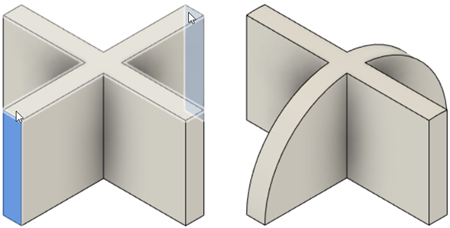 |
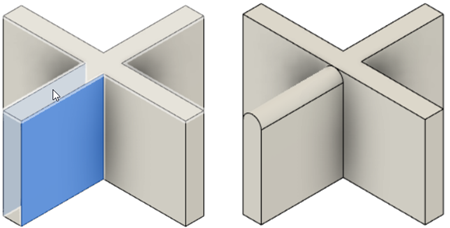 |
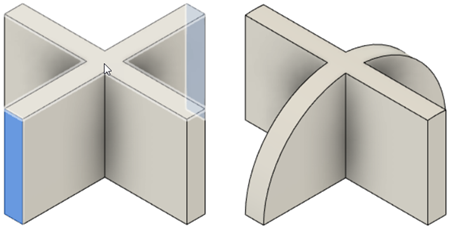 |
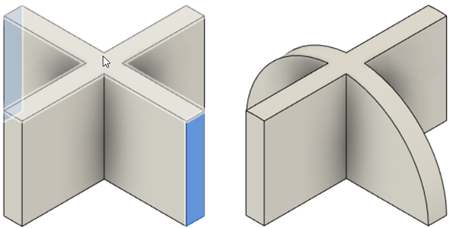 |
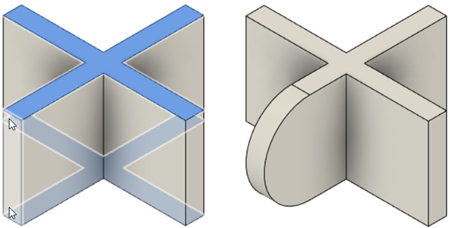 |
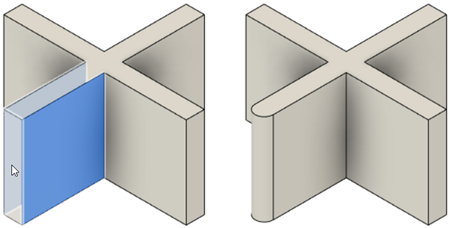 |
Edges/Faces/Features
Select edges, faces, or features to create fillets.
Hold Ctrl (Windows) or Command (MacOS) to modify the selection set after you adjust the Distance or Angle values and the tool preview displays on the solid body in the canvas.
Radius
Specify the radius value for the fillet in the units of the current design.
Radius Type
Select a radius type to define the fillet size.
| Constant |
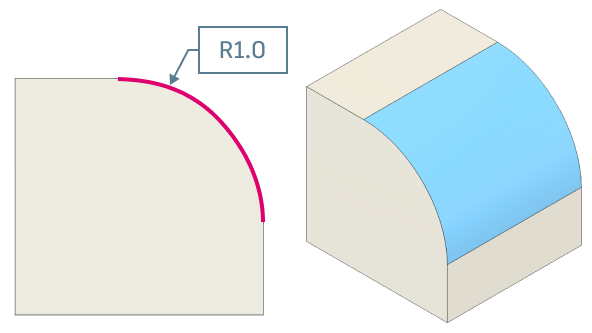 |
| Chord Length |
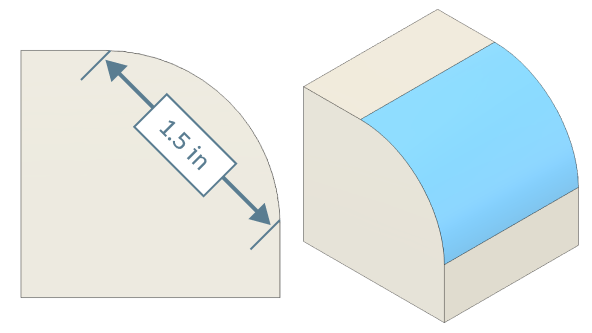 |
| Variable |
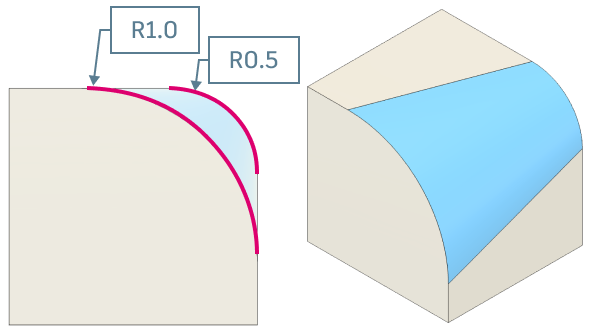 |
| Asymmetric: Applies a unique radius value on each side along an entire fillet. |  |
Continuity
Select the type of continuity to apply to fillet transitions.
- Tangent (G1): Applies tangent continuity to fillet transitions.
- Curvature (G2): Applies curvature continuity to fillet transitions.
Tangent Chain
Check to automatically select tangent geometry.
Tangency Weight
Increase or decrease the scale of tangency weight.
Radius Points section (Variable Radius type only)
Add or remove radius points to control the variable radius value along the selected edge.
Each line in the selection box represents a different point along the selected edge.
You can define a start point, end point, and additional points between them.
Adjust the following settings for each point:
- Radius: Specify a radius value.
- Position: Specify the position along the selected edge for any point between the start and end point.
- +: Add a point to the list.
- X: Remove the highlighted point from the list.
Corner Type
Select the type of corner to apply where fillets meet.
Rolling Ball: Combines rounded edges at the corner.
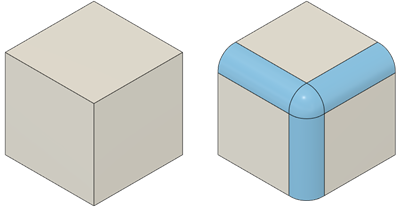
Setback: Blends rounded corners into adjacent faces.
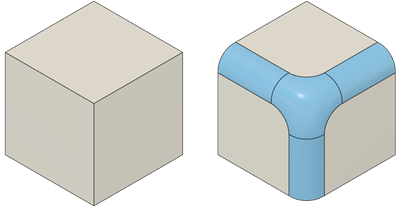
Rule (Rule Fillet type only)
Select a rule to apply when creating fillets.
- All Edges: Creates fillets on all edges of selected faces or features.
- Between Faces/Features: Creates fillets at the intersection of selected faces or features.
Round/Fillets (Rule Fillet type only)
Select the topology to apply to fillets.
- Rounds and Fillets: Creates convex rounds on all outside corners and concave fillets on all inside corners.
- Rounds Only: Creates convex rounds on all outside corners.
- Fillets Only: Creates concave fillets on all inside corners.
Center Faces (Full Round Fillet type only)
Select center faces for the full round fillet.
Side 1 (Full Round Fillet type only)
Select faces on the first side of the full round fillet.
Side 2 (Full Round Fillet type only)
Select faces on the second side of the full round fillet.