Modify tools for solid bodies
The tools in the Design > Solid > Modify panel let you modify solid bodies in Fusion.
You can use the following tools to modify a solid body:
- Press Pull

- Fillet

- Chamfer

- Shell

- Draft

- Scale

- Combine

- Offset Face

- Replace Face

- Split Face

- Split Body

- Silhouette Split

- Align

Press Pull
The Press Pull tool changes the size of faces, bodies, fillets, chamfers, holes, and other geometry. The exact behavior depends on the selected geometry.
When you use the Press Pull tool, a Press Pull ![]() feature appears in the Timeline.
feature appears in the Timeline.
You can create a fillet or radius on edges, create extrusions from sketches, and offset existing faces.

Fillet
The Fillet tool rounds the edges of a solid body, by removing material from exterior edges or adding material to interior edges.
When you create a fillet, a Fillet ![]() feature appears in the Timeline.
feature appears in the Timeline.
You can use the Press Pull tool to modify existing fillets.
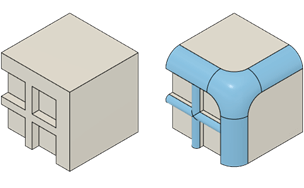
Chamfer
The Chamfer tool bevels the edges of a solid body, by removing material from exterior edges or adding material to interior edges.
When you create a chamfer, a Chamfer ![]() feature appears in the Timeline.
feature appears in the Timeline.
You can use the Press Pull tool to modify existing chamfers.
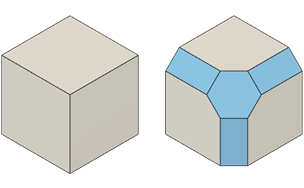
Shell
The Shell tool creates a thin-walled solid body by hollowing out its interior.
You can use Shell to remove material from the interior of a solid body, creating a hollow cavity with walls of a specified thickness.
You can offset the walls of a solid body to the inside, outside, or in both directions.
You can create a hollow solid body, or remove faces to form an opening.
When you shell a body, a Shell ![]() feature appears in the Timeline.
feature appears in the Timeline.
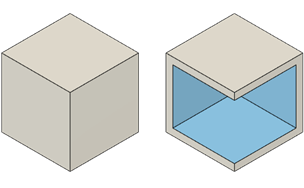
Draft
The Draft tool applies a fixed or parting line draft angle to rotate planar faces on a solid body.
You can use Draft to create parts that are manufactured using an injection molding or metal casting process.
When you add a draft, a Draft ![]() feature appears in the Timeline.
feature appears in the Timeline.
Scale
The Scale tool enlarges or reduces the size of solid bodies.
When you scale an object, a Scale ![]() feature appears in the Timeline.
feature appears in the Timeline.
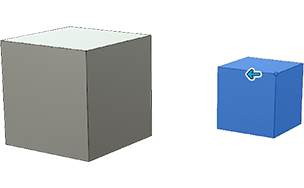
Combine
The Combine tool joins, cuts, or intersects solid bodies.
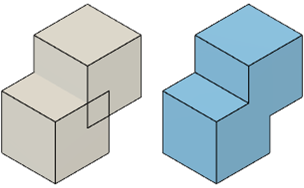
Offset Face
The Offset Face tool shifts faces on a solid body in a positive or negative direction.
You can use Offset Face to modify a specific area of a design without all the extra options available in Extrude. This makes it ideal for quick adjustments to a design.
When you offset a face, an Offset Face ![]() feature appears in the Timeline.
feature appears in the Timeline.

Replace Face
The Replace Face tool remove faces from a solid body and then trims or extends the body to new face locations.
The new face location is based on intersecting faces, surface patches, or workplanes.
When you replace a face, a Replace Face ![]() feature appears in the Timeline.
feature appears in the Timeline.
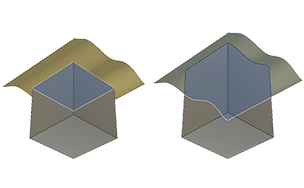
Split Face
The Split Face tool divides faces on a solid body to add a draft, delete an area, or create features.
When you split a body with a face, a Split Face ![]() feature appears in the Timeline.
feature appears in the Timeline.
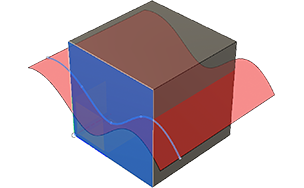
Split Body
The Split Body tool divides a solid body into two solid bodies.
When you use the Split Body tool, a Split Body ![]() feature appears in the Timeline.
feature appears in the Timeline.
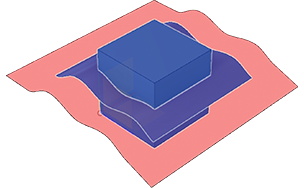
Silhouette Split
The Silhouette Split tool splits a solid body at the silhouette outline looking from the view direction.
When you use the Silhouette Split tool, a Silhouette Split ![]() feature appears in the Timeline.
feature appears in the Timeline.
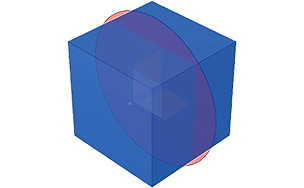
Align
The Align tool aligns objects using a point, line, plane, circle, or coordinate system.
When you align an object, an Align ![]() feature appears in the Timeline.
feature appears in the Timeline.