Insert Fastener reference
The Insert Fastener tool lets you insert a desired fastener to your design in Parametric Modeling mode in Fusion.
Solid > Insert > Insert Fastener ![]()
Search Bar
Enables you to search for things like “Socket Head Cap Screw” or even “SHCS” to filter out the content to only display fasteners with that criteria.
Filters
There are persistent filters for standards (ANSI, DIN, ISO…) and unit types (Metric, Imperial). This lets you set a filter that will persist every time you launch the tool with a second set of filters to filter out things like head type, thread type, size, and more.
Browsing
You can browse through folders to explore the various content. While browsing you can also enable filters to find just the right fastener.
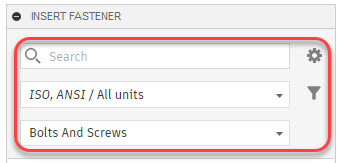
The fasteners are organized into the following folders:
- Bolts and Screws
- Nuts
- Rivets
- Washers
The Insert Fastener dialog is organized into two tabs:
- Feature
- Options
Feature
Parameters
Accept or adjust the following parameters.
Position
Select a circular edge, a conical or cylindrical face, a sketch point, or an existing fastener.
Select Similar
The Select Similar checkbox is selected by default which lets you insert fasteners to all identical holes in the selected face at once. Unselect the checkbox to select holes in the selected face individually.
Flip
The Flip button lets you reverse the joint direction when you place fasteners on a sketch point.
Nominal Size
Select a size to apply to the fastener.
Add Size
Lets you add new sizes to existing standards to create non-standard fasteners.
Nominal Length
Select a length to apply to the fastener.
Add Length
Lets you add new lengths to existing standards to create non-standard fasteners.
Material
Select a material to apply to the fastener.
Finish
Select a surface finish to apply to the fastener.
Part Number
Specifies a part number of the fastener.
Description
Specifies a description of the fastener.
Create and Continue
Click to continue placing fasteners.
Properties (read only)
The Properties such as Head Diameter, Head Height, Thread Length, Designation, Type and more are read only and differ from fastener to fastener.
Options
Nut Clearance
- Thread Pitch
- Diameter
Thread Clearance
- Thread Pitch
- Diameter
Modify Fastener
Lets you modify non-standard fasteners you created.
Delete Fastener
Lets you delete non-standard fasteners you created.