Create a web
Learn how to use the Web tool to create a thin feature from an open sketch profile, in a direction perpendicular to the sketch plane, extruded to the nearest faces on a solid body in Fusion.
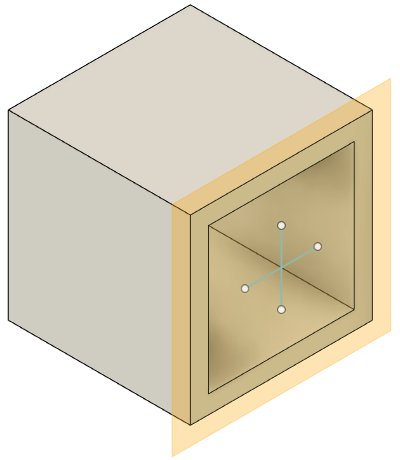
On the toolbar, click Solid > Create > Web
 .
.The Web dialog displays.
In the canvas, select an open sketch profile to use as the Profile.
In the dialog, select a Thickness Direction setting:
 Symmetric: Extrudes half the thickness value to each side of the sketch profile.
Symmetric: Extrudes half the thickness value to each side of the sketch profile. One Side: Extrudes the full thickness value to one side of the sketch profile.
One Side: Extrudes the full thickness value to one side of the sketch profile.
In the dialog, select a Start setting:
- Bottom: Measures thickness starting from the bottom.
- Top: Measures thickness starting from the top.
Select an Extent Type setting, then adjust its associated settings:
- To Next: Extrudes the web from the sketch profile to the nearest faces on a solid body.
- Thickness: Specify the distance to extrude the web, perpendicular to the sketch plane.
- Distance: Extrudes the web from the sketch profile to a specified thickness.
- Thickness: Specify the distance to extrude the web, perpendicular to the sketch plane.
- Depth: Specify the distance to extrude the web, parallel to the sketch plane, toward the nearest faces on a solid body.
- To Next: Extrudes the web from the sketch profile to the nearest faces on a solid body.
Optional: Apply draft and fillets to the web feature:
Fusion Design ExtensionThis feature is part of an extension. Extensions are a flexible way to access additional capabilities in Fusion. Learn more.
- Specify a Draft Angle value.
- Specify a Fillet Radius value to apply fillets to the base of the web feature.
Click OK.
The web feature is extruded in a direction perpendicular to the sketch plane, and displays on the solid body in the canvas.

Tips
- Click the Flip icon to flip the direction in which the web feature is extruded.
- Uncheck Extend Curves to stop the web feature at the ends of the sketch profile. Leave it checked to extend the web feature beyond the ends of the sketch profile to the nearest faces on a solid body.