Activity 4: Create solid bodies from surfaces
In this activity, you convert the surfaces you created in the previous activity into a solid shovel. To accomplish this, you
Stitch all the surfaces together
Thicken the surfaces to make them into solids
Set the material for the shovel to ABS Plastic
Check the mass of the shovel to ensure that it meets expectations.
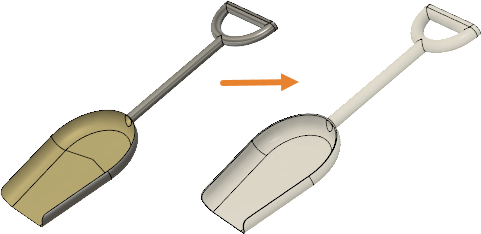
Shovel surfaces (left), and shovel solid body made from ABS Plastic (right)
Prerequisites
- Activity 3 is complete.
Steps
Stitch all of the surfaces of the shovel together, to make a single surface, using the default stitch tolerance of 0.01 mm.
Note: Some edges may appear in red, however the tool will still work.- Click
 (Design workspace > Surface tab > Modify panel > Stitch) to open the Stitch dialog.
(Design workspace > Surface tab > Modify panel > Stitch) to open the Stitch dialog. - In the canvas, select the four the shovel surfaces,
- shovel face
- shovel shaft
- shovel handle - round piece
- shovel handle - straight piece
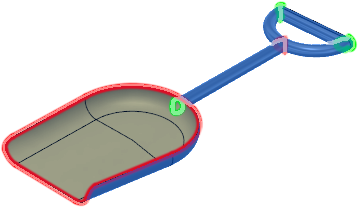
- In the Stitch dialog, confirm that the Tolerance is 0.01 mm.
- Click OK to accept the tool and close the dialog.Note: You can expand the Bodies folder in the Browser to confirm that there is now only one body.
- Click
Thicken the faces of the shovel by 2 mm outward.
Note: It is important that you select the correct faces in the canvas, for the tool work properly.- Click
 (Design workspace > Surface tab > Create panel > Thicken) to open the Thicken dialog.
(Design workspace > Surface tab > Create panel > Thicken) to open the Thicken dialog. - In the canvas, select the underside of the shovel face.
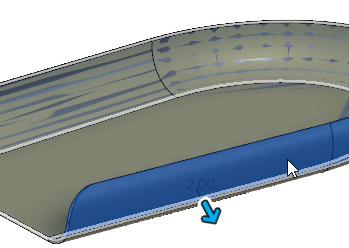
- In the Thicken dialog, set the Thickeness to 2 mm.
- Hold `Ctrl` (Windows) or `Command` (MacOS) then select the shaft, the round part of the handle, and the flat end of the handle, and confirm that 4 Faces are selected in the Thicken dialog.
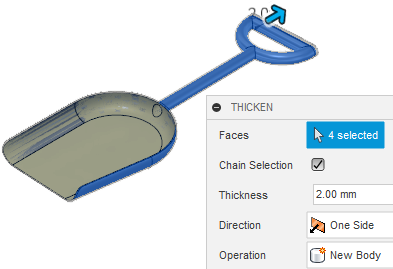
- In the Thicken dialog, click OK to accept the tool and close the dialog.
- Click
Set the material for the shovel to ABS Plastic.
- In the Browser, right click on the
 Shovel_Handle_Only component at the top of the Browser and select
Shovel_Handle_Only component at the top of the Browser and select  Physical Material.
Physical Material. - In the Physical Material dialog, navigate to the Plastic folder and drag ABS Plastic onto the shovel model in the canvas.
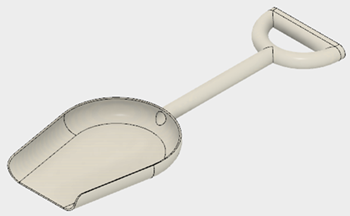
- Click Close to accept the material and close the dialog.
- In the Browser, right click on the
Check that the shovel weighs 3.287E+04 g, to confirm that you have followed the instructions successfully.
- In the Browser, right click on the
 Shovel_Handle_Only component at the top of the Browser and select Properties.
Shovel_Handle_Only component at the top of the Browser and select Properties. - In the Properties dialog, confirm that the mass is 115.57 grams.
Note: If your model does not weigh 115.57 g,- make sure your Thicken thickness value is set to 2 mm
- confirm that you selected 4 surfaces to thicken, including the flat end of the handle
- check that all surfaces were trimmed properly before they were stitched together.
- In the Browser, right click on the
Activity 4 summary
In this activity, you converted the surfaces you created in the previous activity into a solid shovel. To accomplish this, you
- Stitched all the surfaces together
- Thickened the surfaces to make them into solids
- Set the material for the shovel to ABS Plastic
- Checked the mass of the shovel to ensure that it meets expectations.