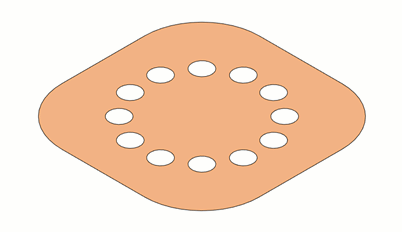Untrim a surface body
Learn how to use the Untrim tool to extends trimmed surfaces and fills gaps, holes, or empty regions of a surface in Fusion.
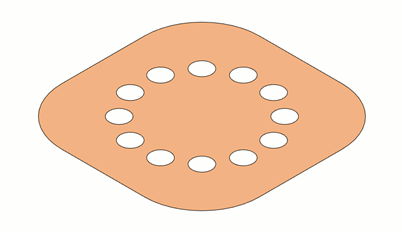
On the toolbar, click Surface > Modify > Untrim
 .
.The Untrim dialog displays.
Select the Faces to untrim.
In the Untrim dialog, select an untrim Type:
 All Edges: Untrims all internal and external edges of a surface.
All Edges: Untrims all internal and external edges of a surface. Internal Edges: Untrims internal edges only.
Internal Edges: Untrims internal edges only. External Edges: Untrims external edges only.
External Edges: Untrims external edges only. Manual: Untrims manually selected edges of a surface.Tip: Hold
Manual: Untrims manually selected edges of a surface.Tip: HoldCtrl(Windows) orCommand(MacOS) to suppress the tool preview and modify the selection set.
Optional: Specify a distance to Extend the exterior edges of the untrimmed surface.
Optional: Check Keep Copy to preserve a copy of the original surface.
Click OK.
The untrimmed surface body displays in the canvas.