Create a T-Spline box
Learn how to use the Box tool to create a T-Spline body in the shape of a primitive box in Fusion.
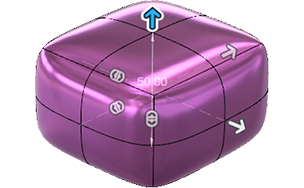
In the Design workspace, Form contextual environment, select Create > Box
 .
.The Box dialog displays.
In the Box dialog, select a Rectangle Type:
- Center: Specify a center point and one corner.
- 2-Point: Specify two opposite corners.
In the canvas, select a plane or planar face.
Draw a rectangle on the plane.
A preview of the T-Spline body displays in the canvas.
Specify the Length, Width, and Height of the box:
- Drag the distance manipulator handles in the canvas.
- Enter exact values in the dialog.
Drag the quantity manipulator handles in the canvas or enter an exact value to specify the number of faces:
- Length Faces: Specifies the number of faces in the length direction.
- Width Faces: Specifies the number of faces in the width direction.
- Height Faces: Specifies the number of faces in the height direction.
Select a Direction option:
- One Side: Creates box size in one direction, relative to the starting plane.
- Symmetric: Creates box size symmetrically, relative to the starting plane.
Select a Symmetry option:
- None
- Mirror: Adds mirror symmetry to the box for future edits.
- Length Symmetry: Mirrors along the X axis.
- Width Symmetry: Mirrors along the Z axis.
- Height Symmetry: Mirrors along the Y axis.
Select an Operation option:
- New Body
- New Component (Direct Modeling mode only)
Click OK.
The box primitive displays in the canvas.