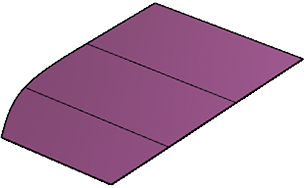T-Spline primitives
The following tools in the Design workspace, Form contextual environment, in the Form > Create panel, let you create a T-Spline body from a primitive shape in Fusion.
You can use the following tools to create a T-Spline body from a primitive shape:
- Box

- Plane

- Cylinder

- Sphere

- Torus

- Quadball

- Pipe

- Face

Box
The Box tool creates a primitive T-Spline box.
You select a plane, draw a rectangle on that plane, then specify the length, width, and height of the box and the number of faces to create in each direction.
You can also specify symmetry options for the box, if the form you're creating requires symmetry as you edit it.
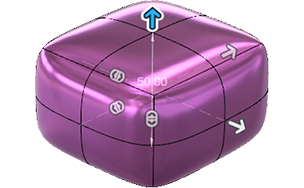
Plane
The Plane tool creates a T-Spline plane.
You select a plane, draw a rectangle on that plane, then specify the number of faces in each direction.
You can also specify symmetry options for the plane, if the form you're creating requires symmetry as you edit it.
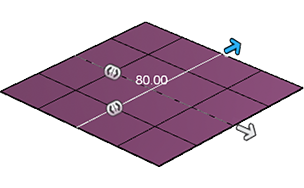
Cylinder
The Cylinder tool creates a primitive T-Spline cylinder.
You select a plane, draw a circle on that plane, then specify the diameter and height of the cylinder and the number of faces to create in each direction.
You can also specify symmetry options for the cylinder, if the form you're creating requires symmetry as you edit it.
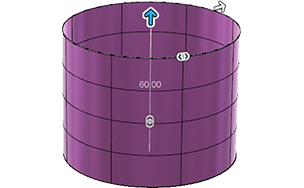
Sphere
The Sphere tool creates a primitive T-Spline sphere.
You select a plane, specify a center point on that plane, then specify the diameter of the sphere and the number of faces to create in each direction.
You can also specify symmetry options for the sphere, if the form you're creating requires symmetry as you edit it.

Torus
The Torus tool creates a primitive T-Spline torus.
You select a plane, specify a center point on that plane, then specify the two diameters of the torus and the number of faces to create in each direction.
You can also specify symmetry options for the torus, if the form you're creating requires symmetry as you edit it.

Quadball
The Quadball tool creates a primitive T-Spline quadball.
You select a plane, specify a center point on that plane, then specify the diameter of the quadball and the number of faces to create in each direction.
You can also specify symmetry options for the quadball, if the form you're creating requires symmetry as you edit it.
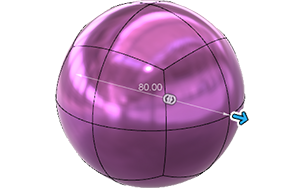
Pipe
The Pipe tool creates a primitive T-Spline pipe that follows a path.
You select a path for the pipe to follow, specify the global diameter, then select and adjust the diameter, angle, and position of specific sections.
You can also adjust global display and curve tolerance of the pipe, as well as end type and segment settings.

Face
The Face tool creates an individual T-Spline face.
You select a plane, then click to place new vertices, or select vertices on an existing T-Spline body, to define the T-Spline face.
You can also adjust the mode and number of sides used to create the T-Spline face.