Modify T-Spline bodies with Edit Form
Learn how use the Edit Form tool to move, rotate, and scale T-Spline geometry in Fusion.
Edit Form is a powerful tool that lets you move, rotate and scale form entities such as faces, edges, vertices or a combination of the three. You can also create new faces with Edit Form. Always keep in mind that when you move, rotate and scale faces, the adjacent faces move to maintain continuity.
- In the Design workspace, Form contextual environment, select Modify > Edit Form
 .
. - Select form entities such as faces, edges, vertices or a combination of the three.
- Modify the geometry using the manipulators.
- Click OK.
Learn how to use the Edit Form tool by exploring the modifications you can perform with the tool’s manipulators.

1. Rotate manipulator
Acts as a plane-constrained rotate. Rotate the selected entities around a single axis (X, Y or Z axis). When rotating form entities, make sure the geometry doesn’t twist through itself, because a geometry with self-intersecting faces cannot be later converted into a solid model.
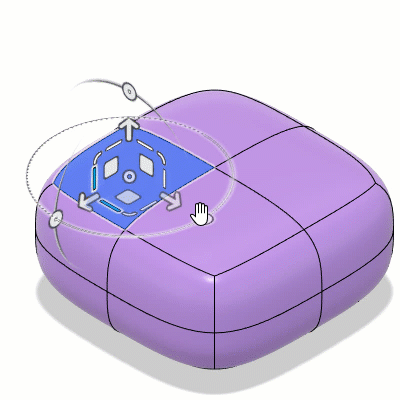
2. Single axis arrow manipulator
Acts as an axis-constrained move. Move selected form entities in a single axis direction which means they can be pushed or pulled along the X, Y or Z axis.

3. Single direction dash manipulator
Acts as an axis-constrained scale. Scale the selected geometry in a single direction.
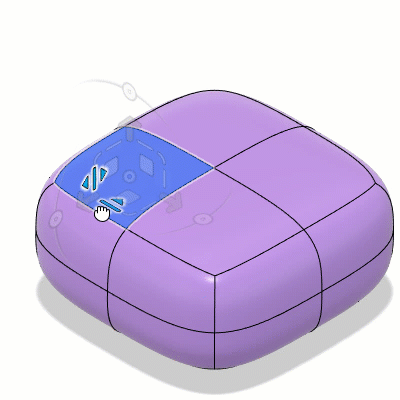
4. Planar direction corner manipulator
Acts as a plane-constrained scale. Scale the selected entities along the XY, XZ or YZ plane.

5. Planar direction square manipulator
Acts as a plane-constrained move. Move the selected geometry freely around the XY, XZ or YZ plane.

6. Universal scaling center manipulator
Acts as a global scale. Scale the selected geometry in all directions.

Hold Alt or Option to add geometry
Hold Alt (Windows), Option (MacOS) to add new geometry while dragging. This is best used in conjunction with center, square, and arrow manipulators. This is one of the single most important tools in Edit Form, and allows you to go from a primitive shape to a highly complex model in a matter of minutes. Hold Alt+Ctrl (Windows), Option+Command (MacOS) to maintain creases while adding geometry.

Tips
- Drag the manipulator to start forming the shape of the body. Each manipulator performs a different modification:
- Center manipulator acts as a global scale.
- Square manipulator acts as a plane-constrained move.
- Arrow manipulator acts as an axis-constrained move.
- Dash manipulator acts as an axis-constrained scale.
- Corner manipulator acts as a plane-constrained scale.
- Rotate manipulator acts as a plane-constrained rotate.
- Click a face then double-click an adjacent face to select a loop of faces.Double-click an edge to select the loop of edges. Double-click a face to select the entire body.