Straighten vertices of a T-Spline body
Learn how to use the Straighten tool to align vertices on a T-Spline body into a single line in Fusion.
Note: By default, Fusion bases this alignment on an average of the selected points.
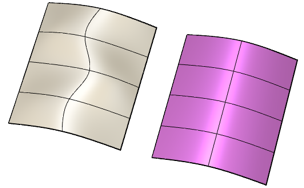
In the Design workspace, Form contextual environment, select Modify > Straighten
 .
.In the Straighten dialog, select the Direction type:
- Fit
- Select Line: Select a line to straighten along.
- Select Parallel Line: Select a parallel line to straighten along.
- Select Two Points: Select two points to define a line to straighten along.
Select T-Spline Vertices on the body.
Note: If you straighten linked tangency handles, they will unlink from their vertices.Optional: Click Range Selection to select all vertices between two selected vertices in the same row.
Select the Straighten Type from the dropdown menu:
Control Points
Surface Points
Note: Adjust the Display Mode to see the effect of each Straighten Type more easily. Use Box Display for Control Points and Smooth Display for Surface Points.
Click OK.
The straightened vertices display on the T-Spline body in the canvas.