Erase and fill an area of a T-Spline body
Learn how to use the Erase And Fill tool to delete a part of connected T-Spline geometry and fill new gaps with faces in Fusion.
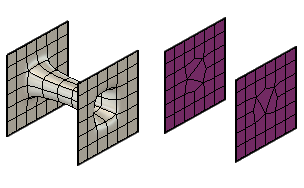
In the Design workspace, Form contextual environment, select Modify > Erase And Fill
 .
.Select the faces to be erased and filled.
In the Erase And Fill dialog, set the Fill Hole Mode.
Note: Fill Hole Modes- Reduced Star: Creates faces using the minimum number of star points.
- Fill Star: Fills the hole with a single face. This creates star points at each vertex.
Select OK.
Tip: Use
Alt+H / Ctrl+H shortcut for Feature Selection.