Activity 1: Create a new nonlinear static stress study
In this activity, you create Study 1 - Nonlinear Static Stress in which you
- Set the number of steps, to increase the number of intermediate results
- Define the mesh size, to increase the mesh refinement for better accuracy
- Select the desired units system.
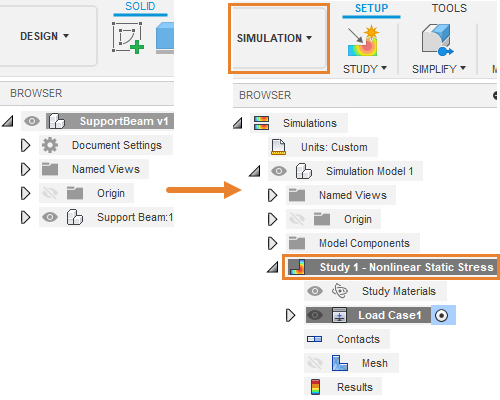
Browser when model is first imported (left). Browser after creating a new Nonlinear Static Stress study (right).
Prerequisites
- Fusion is started.
- Data file location: Samples > Basic Training > 11-Simulation > SupportBeam.
Steps
Open the starting shape model, SupportBeam in the Z up direction, from the Basic Training folder in the Data Panel.
- If the Data Panel is not currently shown, click
 Show Data Panel at the top of the screen.
Show Data Panel at the top of the screen. - The top level (home view) of the Data Panel is divided into two subsections: ALL PROJECTS and SAMPLES. Scroll down until you reach SAMPLES.
- Double-click the Basic Training folder to open it.
- Double-click the 11 - Simulation folder to open it.
- Double-click the SupportBeam model to open it in the canvas.Note: The sample model is read-only, so you must save a copy of it to a personal project.
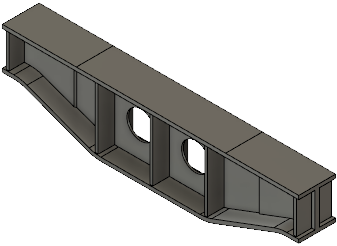
- If the Data Panel is not currently shown, click
Identify a personal project in which to save the starting shape models.
- Click
 File > Save as.
File > Save as. - Enter a name, such as SupportBeam, in the name field.
- Expand the arrow button next to the Location field.
- Locate and click on an existing project, or click New Project to start a new project.
- Click
Identify or create a folder in which to save the starting shape models.
- Double-click on a folder in the project to select it, or create a new folder.
- To create a new folder, click New Folder.
- Type a name, such as SupportBeam for the folder.
- Press Enter.
- Double-click the folder to make it the current file saving location.
- Click Save.
Select Nonlinear Static Stress as the new simulation study.
- Click on the Change Workspace drop-down menu at the top left end of the toolbar and select Simulation.
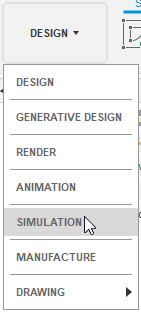
- In the New Studies dialog box, select
 Nonlinear Static Stress.
Nonlinear Static Stress.
- Click on the Change Workspace drop-down menu at the top left end of the toolbar and select Simulation.
Set the Number of Steps to 60. The more steps you set, the more intermediate results you have to look at, but the longer the computing time.
- In the upper right corner of the large thumbnail image, click the
 Settings icon to access the Settings dialog.
Settings icon to access the Settings dialog.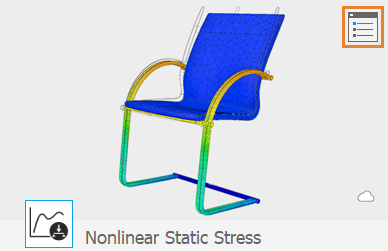
The General settings appear initially. - Ensure that Remove rigid body modes is NOT activated.
This option is applicable only to unconstrained models. In this study, you apply constraints. - Change the Number of Steps to 60.
- In the upper right corner of the large thumbnail image, click the
Set the mesh size to 7 mm.
- In the Fusion settings dialog, select Mesh from the left frame, to display the mesh settings.
- Click Absolute Size and type 7 mm in the input field.
- Click Back to apply the changes.
- In the New Study dialog, click Create Study to create the study and close the dialog.
Change the default units system to Metric (SI).
- In the Browser, hover over
 Units then click
Units then click  Edit.
Edit. - In the Units Settings dialog, choose Metric (SI) from the Default Unit Set drop-down list.
- Click OK to accept the change and close the dialog.
- In the Browser, hover over
Activity 1 summary
In this activity, you switched to the Simulation workspace to create a Nonlinear Static Stress study, and then you defined its parameters. You
- Set the number of steps
- Defined the mesh size
- Selected the desired units system.