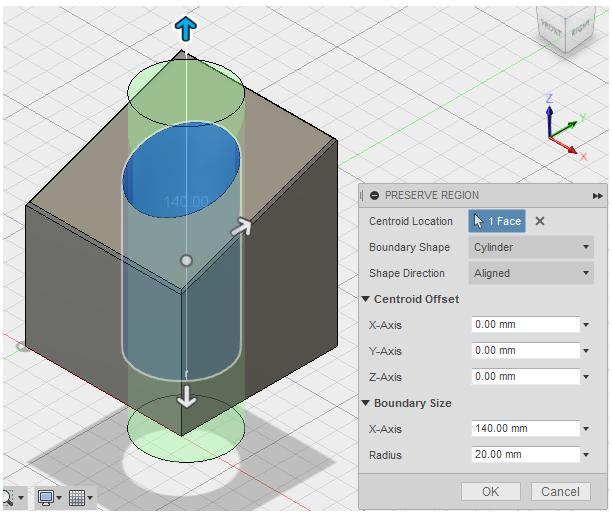Create a Preserved Region
The Preserve Region tool enables you to hide certain regions of your model from the Shape Optimization analysis.
- From the Setup tab, select
 (Shape Optimization > Preserve Region).
(Shape Optimization > Preserve Region). - Select a geometry component (edge or face). The centroid of the preserved region is initially located where you click your cursor.
- Select the appropriate Boundary Shape. Fusion initially populates the Boundary Shape field based on the geometry selected.
- Adjust the Centroid Offset and Boundary Size as necessary. For a Box, you can adjust the X, Y, and Z dimensions of the preserved region. For a Cylinder, you can adjust the height and radius of the cylinder. For a Sphere, you can adjust the radius.
- If you select a Cylinder for the Boundary Shape, select X-Axis, Y-Axis, Z-Axis, or Aligned as the Shape Direction. Toggle through the list of directions to understand how each option varies the alignment of the cylinder.
Note: In addition to adjusting the fields directly in the Preserve Region dialog, you can drag the display glyphs to adjust the size and position of the preserved region.