Allow element deletion in an Event Simulation study
This option is available only for Event Simulation studies.
On the Setup tab, click Manage > Element Deletion Criteria
 to display the Element Deletion Criteria dialog.
to display the Element Deletion Criteria dialog.In the canvas, select the body or bodies whose mesh elements can be deleted.
In the dialog, select a Deletion Criteria option to determine when mesh elements can be deleted:
- Negative Volume
- Effective Strain
- Equivalent Plastic Strain
- Principal Strain
If you select Effective Strain, Equivalent Plastic Strain, or Principal Strain, enter a Value as a percentage. For example, enter 0.01 for 1%.
If during the simulation the strain on an element exceeds this value, the element is automatically deleted.
Click OK to apply the deletion criterion to the study and close the dialog.
A Deletion Criteria item is added under a Deletion Criteria node in the Browser.
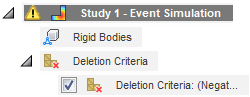 Tip: Clear the check box next to the item to disable the deletion criterion.
Tip: Clear the check box next to the item to disable the deletion criterion.