Activity 2: Sketch the fork
In this activity, you create the fork, with a line tool.

Fork created from the top of the rectangle
Prerequisites
- Ensure the sketch used to create the handle is still open. If it is not, right-click Sketch1 in the browser and select Edit Sketch.
Steps
Create the left outside of the fork using 3 connected lines. The size of the fork is not critical, but it should be proportional to the handle already created.
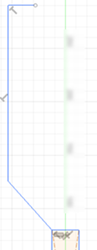
- Click Solid > Create > Line.
- Click on the upper left corner of the rectangle.
- Drag the mouse up and to the left at about 45 degrees. Click to create the angled line.
- Drag the mouse up to create a vertical line. Click to create the vertical line.
- Drag the mouse to the right to create the top left end of the fork. Click to create the horizontal line.

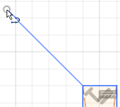
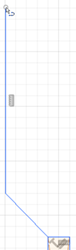
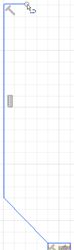
Create the inner portion of the fork
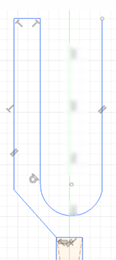
The inner fork is defined by two straight vertical lines that are parallel to each other and an 180 degree arc between the lines. The arc is created using the line tool, not an arc tool.
- Click Solid > Create > Line.
- Click where you left off from the previous step.
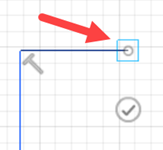
- Drag the mouse down. Click to create the vertical line.
- Click and hold the left mouse button on the end of the line just created to start an arc.
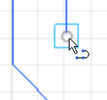
- Drag the mouse to the right to create a tangent arc. Click to finish the arc.
- Drag the mouse up. Click to create the vertical line.

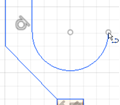
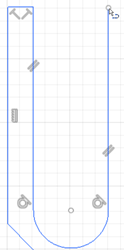
Create the right outside of the fork to finish defining the shape of the fork.
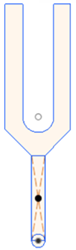
- Click where you left off from the previous step.
- Drag the mouse to the right to create a horizontal line. Click to finish the line.
- Drag the mouse down. Click to create the vertical line.
- Drag the mouse down and to the left. Click on the upper right corner of the rectangle to create the angled line.
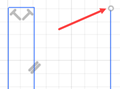
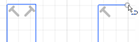
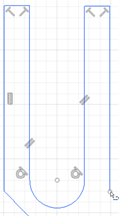
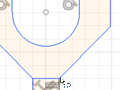
Adjust the shape of the fork to match the figure. The shape of your tuning fork may not be exactly like the figure. You can adjust the shape of the fork.

- Select an end of a line or arc and drag it, to change the shape of the fork.
- Modify the shape until you like the size and shape of the fork.
Activity 2 summary
You created the upper portion of the tuning fork, the fork itself. The line command created all the segments including the arc. The arc is created by clicking, holding and dragging from the starting point of the arc to the end.