Project geometry onto a sketch plane
Learn how to use the Project tool to project geometry from outside the active sketch onto the sketch plane so that you can reference surrounding features in a design as you define a sketch in Fusion.
Project bodies, faces, edges, or points
On the Sketch contextual tab, select Create > Project/Include > Project
 .
.The Project dialog displays.
In the dialog, select a Selection Filter:
- Specified Entities: Limits the selection set to faces, edges, and points.
- Bodies: Limits the selection set to bodies.
In the canvas, select the bodies, faces, edges, or points to project.
Optional: Uncheck Projection Link if you don't want to maintain an associative relationship with the selected objects.
Click OK or press Enter.
The selected objects are projected onto the active sketch plane, and display as purple projection geometry.
Show or hide projection geometry
In the Sketch Palette, check or uncheck Show Projected Geometries.
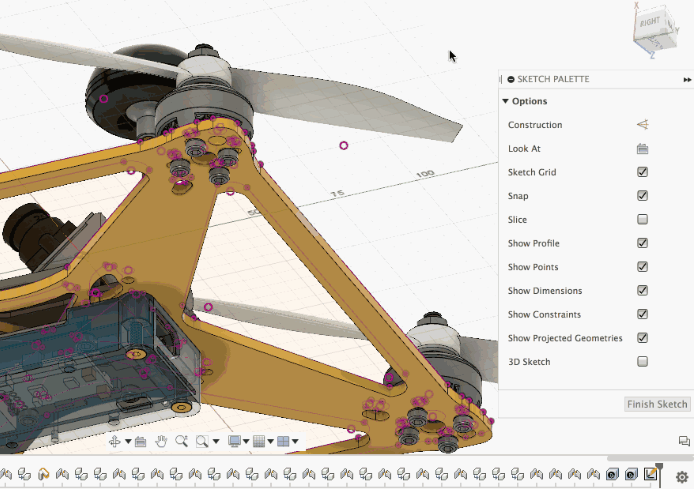
Manage lost projections
If you change the objects you projected from the design and the associative relationship is broken, a yellow warning displays on the Sketch feature in the Timeline to indicate the Projection Link is lost. The affected projection geometry is highlighted orange or yellow in the canvas.
In the Timeline, right-click the Sketch feature.
Select Manage Lost Projections.
The Manage Lost Projections dialog displays.
In the dialog, select a lost projection.
Select an Operation:
- Re-Link: Select a body, face, edge, or point to re-establish the associative relationship.
- Break Link: Break the associative relationship between the original object and the projection geometry in the sketch. The non-associative geometry remains in the sketch at its current location.
- Delete Geometry: Delete the projection geometry from the sketch.
Repeat steps 3-4 for each lost projection.
Click OK.
The associative relationships are re-established, broken, or deleted in the active sketch.
Tips
- Uncheck Projection Link if you don't want to maintain an associative relationship between the selected objects and the projection geometry.
- When you manage lost projections in complex sketches, check Fade Other Geometry to make lost projections easier to see.
- In the Options section, click Delete All or Break Link All to delete the projection geometry or break the associative link for all of the lost projections at once.