Create a Blend Curve
Learn how to use the Blend Curve tool to create a tangent or curvature continuous blend curve between the endpoints of two existing sketch curves or edges in Fusion.
Note: Before you can modify sketch geometry, you must use the Create Sketch tool  to create a new sketch or right-click an existing sketch and select Edit Sketch to enter the Sketch contextual environment.
to create a new sketch or right-click an existing sketch and select Edit Sketch to enter the Sketch contextual environment.
- On the Sketch contextual tab, select Modify > Blend Curve
 .
. - In the Sketch Palette dialog, select a Blend Curve type to apply constraints to the connection points:
 Tangent Blend Curve (G1): Creates a tangent continuous blend curve.
Tangent Blend Curve (G1): Creates a tangent continuous blend curve. Curvature Blend Curve (G2): Creates a curvature continuous blend curve.
Curvature Blend Curve (G2): Creates a curvature continuous blend curve.
- In the canvas, select the first curve or edge.
- Select the second curve or edge to blend to.
The blend curve connects the two selected curves with the continuity constraint at the connection points and displays in the canvas.
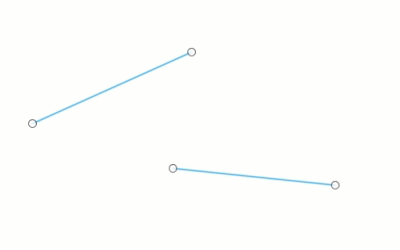
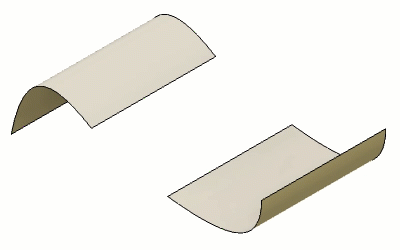
Tips
- Place the pointer over the second curve, closer to the end that you want to blend to.
- In the canvas, click the curve or edge again to deselect it.