Text in sketches
The Text tool in the Sketch > Create panel lets you create different types of text as sketch geometry in an active sketch in Fusion.
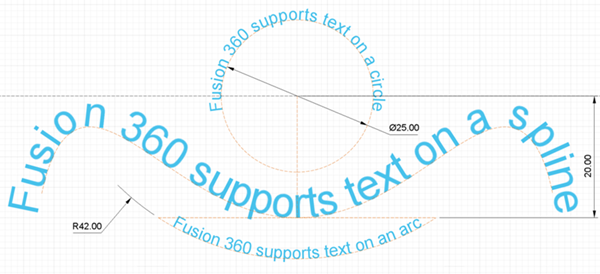
The Text ![]() tool creates text inside a rectangular frame or along a selected path in the active sketch, which you can use as a profile to create 3D geometry.
You click to place the text frame or select the path for text to follow, then enter between
tool creates text inside a rectangular frame or along a selected path in the active sketch, which you can use as a profile to create 3D geometry.
You click to place the text frame or select the path for text to follow, then enter between '. For example, 'Example Text'.
You can also reference another parameter's value in this text expression. To string together an existing parameter and alpha-numeric text add a + between the parameter name and the text string. For example, 'Example Text'+ExistingTextParameter1.
After you place the text frame, use the rotation manipulator handle to rotate it. Click any snap point on the text frame to change the point around which you rotate the text frame.
When Type is set to Text ![]() , you can dimension and constrain the text frame to control its size and shape in relation to other sketch geometry.
, you can dimension and constrain the text frame to control its size and shape in relation to other sketch geometry.
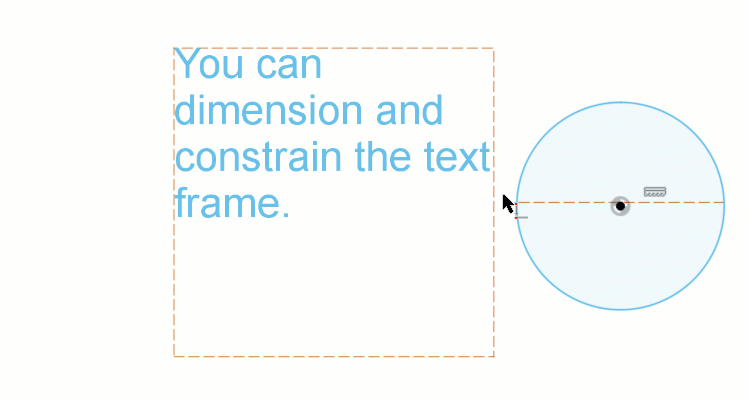
When Type is set to Text on Path ![]() and you modify the path later, the text will adjust along with the path. If the path is a circle, after you create the text, you can use the Move/Copy tool to rotate it around the center point of the circle to align it more precisely.
and you modify the path later, the text will adjust along with the path. If the path is a circle, after you create the text, you can use the Move/Copy tool to rotate it around the center point of the circle to align it more precisely.
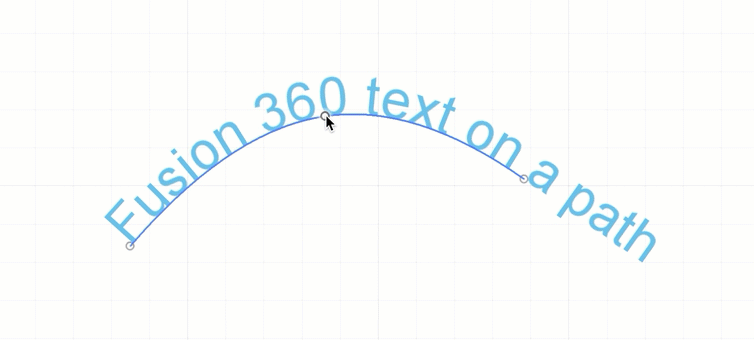
- Text: The text or expression that you entered.
- Text height: The height of the text in the sketch.