If your GIS has pipes that are divided into segments (between two manholes) due to changes in material, diameter, gradient, etc., you will need to map both the pipe segment ID and a "parent" asset ID when importing your data.
The parent asset ID will represent the full pipe from manhole to manhole. Information on the pipe segments will be displayed on the Asset Details page for the parent asset.
It is important that the parent asset ID is the same for all of the pipe segments so that any CCTV inspections get correctly associated to the pipe in Info360 Asset.
To import segmented pipes:
- In your GIS data, add a parent asset ID to all of the pipe segments. Use the same parent asset ID for all pipe segments between the same manholes. For example:
usNodeId dsNodeId pipe segmentId parent assetId Length Material N22-076 N22-076-Conn-1 6C276FCCF31B4A859FD79D486040ABC1 N22-076-N22-047 62.655 PVC N22-076-Conn-1 N22-074-Conn BD03941A2EC3452989FB74FBACE3F7E0 N22-076-N22-047 63.753 PP N22-074-Conn N22-074 09F13BDEC1364E2E96D77A63F51FB8E3 N22-076-N22-047 58.233 PVC - Each segment also needs an upstream and downstream node for the import. You may use a "dummy" connection node if no real asset exists, but make sure the manhole IDs are included in the right place.
- When importing the pipe GIS layer (see Import Asset Data for instructions), map the parent asset ID to the target assetId field and map the pipe segment ID to the target segmentId field.
- Once imported into
Info360 Asset, you will have one pipe asset (with the parent asset ID and the overall dimensions), and on the Asset Details page you will also have the information for each segment.
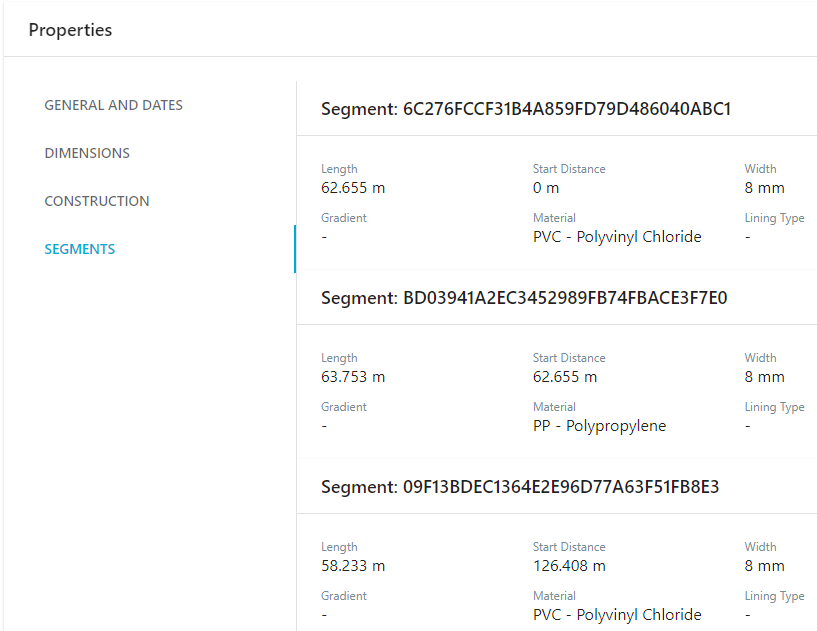
When you add a CCTV inspection, this will be associated to the parent asset ID. Any additional data imported via Custom Tables will also be associated to the parent asset ID.