You can import GIS asset data into Info360 Asset from the Data section.
You can import data via local GeoJSON files or Shapefiles, or via an integration with ArcGIS Online.
If using Shapefiles, the local coordinate system will be re-projected to the WGS84 system by Info360 Asset.
 Video: Import Asset GIS Data via GeoJSON or Shapefile
Video: Import Asset GIS Data via GeoJSON or Shapefile
 Video: Import GIS Data from ArcGIS Online
Video: Import GIS Data from ArcGIS Online
To import asset data:
- Go to Data
 Assets and click New Import.
Assets and click New Import.
- Select the import details:
- System Type: Sanitary Sewer, Water Distribution, or Stormwater.
- Asset Type
- Data Source Type:
- GeoJSON: Import GeoJSON files of up to 500 MB.
- ArcGIS: An integration must be set up for this option. See Create Integration for ArcGIS Online Imports or Exports.
- Shapefile: You'll need a single .zip file containing .shp, .shx, .dbf, and .prj files.
- Import Configuration: If this is a new GIS layer, select New Configuration. If you are updating an existing GIS layer and have previously mapped the fields in your Source to the fields in Info360 Asset, you can choose the existing import configuration and as long as the schema is the same, the fields will be mapped automatically.
- If you are importing via a GeoJSON file or Shapefile:
- Drag and drop your file to start the upload.
If you are importing via an ArcGIS integration:- Click Select Layer.
- Select a feature service, then select a layer.
- If this is a new layer, map the fields in your source to the fields in
Info360 Asset (Target) by clicking on each row and selecting the Source Field. Fields with an asterisk* are mandatory to map.
You will see a Sample Value for the field you are mapping to help you verify it is the correct field.
For numerical or date-time fields, you must also specify the Source Unit.
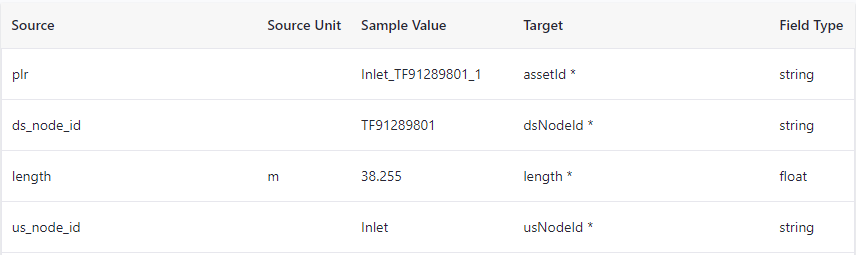 Note: If you have pipes that are divided into multiple segments (between two manholes) in the GIS, see Import Segmented Pipes for instructions on importing these.
Note: If you have pipes that are divided into multiple segments (between two manholes) in the GIS, see Import Segmented Pipes for instructions on importing these.If your pipes are not divided into multiple segments, do not map anything to the Segment ID field.
- Once you have finished mapping, click Import.
- Specify a Configuration name. This mapping configuration will be saved for future GIS updates and will be available under the Import Configuration option.
- Once the asset data is imported, you will be able to see the assets on the map.
To update asset data:
It is not possible to edit the asset data once imported into Info360 Asset. If you need to update your asset data, you should make changes to the asset data in the source (update the local GeoJSON file, Shapefile, or the ArcGIS layer) and then import again. When you complete the new import, it will overwrite the existing asset data, but any associated data (inspections, risk scores, rehabilitation actions, etc.) will remain intact.
To delete assets, see Delete Assets in Bulk.
Calculated depth and gradient:
Based on the data you import, there are two additional attributes calculated by Info360 Asset:
- Calculated Depth: This value is calculated by taking the greater of the two values 'usDepthFromCover' and 'dsDepthFromCover'.
- Calculated Gradient: This value is calculated as the difference between upstream and downstream invert elevations divided by the length.