A query is a condition statement that is answered with a "True" or "False" output.
For example, "Risk grade equals Extreme" or "Structural Peak Score is greater than 4".
A rule is the logic created to build the query.
To build a query:
- Click on add (+) Query
- At the top of the panel, enter a name that reflects the condition statement. This name is that will be displayed on the tree. For example, "Is risk grade extreme?".
- Click on Add Rule to build the query logic.
- Select a Record Type (see below for more details), Field, Operator and Value. The options available will vary depending on what you select.
For example:
- Record Type: Inspection
- Field: Risk Has_Inspection
- Operator: Boolean
- Value: Yes
- Click Save.
- Add more rules or filters if you want a more complex query. See examples below.
- When you have finished building your rules, click Add to Tree.
Record types
-
Asset Attributes: This comes from the asset GIS data that was imported.
The "Calculated_Buried_Depth" and "Calculated_Gradient" are calculated from the imported data.
- Condition: This data comes from the condition scores from the latest inspection associated to the asset.
- Inspection: This data comes from the latest inspection associated to the asset.
-
Risk: You can choose which published risk model you want to use in your decision tree. The risk data comes from the latest run of the risk model you select.
You can query total risk scores as well as individual CoF and LoF component scores.
- Custom Tables: Any custom table data you have uploaded. The fields available are those you mapped during the import process.
- Task: You can choose from the task types you have uploaded and the fields you mapped during the import process. The data used is from the most recently completed task (for the selected task type).
You can also use the Count of Tasks field, which counts the number of records for the selected task type.
- Event: You can choose from the event types you have uploaded and the fields you mapped during the import process.
- Action: Choose from the actions that you have added to your decision tree. You can compare their total cost to another cost.
Queries with more than one rule
You can create more complex queries by adding And/Or operators and additional rules.
For example, this query has two sets of grouped rules and will find assets that have inspections from before 2012 OR that don't have any inspections and have an Extreme risk grade.
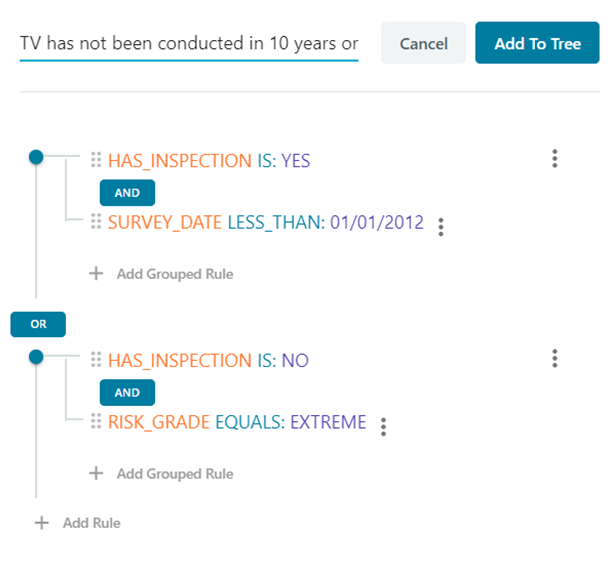
Queries with filters
For certain fields, it is possible to add a filter to query specific characteristics of that field. For example, if you add a rule with the Defect Count field, you can add a filter for specific defect codes. See Create Queries with Defect Filters.
The Open Filters option will appear when you create a rule with fields that support filters.