The Info360 Insight Data Connector supports Geo SCADA (formerly ClearSCADA) databases, but drivers must be installed and configured.
Install drivers
- Go to the Geo SCADA Expert download page and download the appropriate version.
- Run the installer and when prompted, select Custom Setup and then deselect everything except Data Access and proceed with the installation.
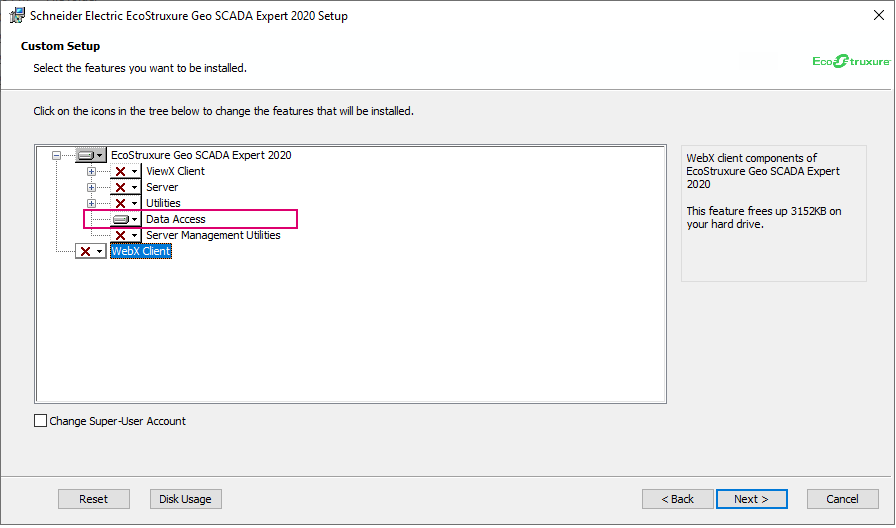
- When installation is complete, you will have a driver installed called "ClearSCADA Driver". You can find this using the Windows ODBC Data Sources tool.
Configure drivers
- Run the Geo SCADA "Configure Connections" tool, click Add, and then fill out the following fields:
- System Name: The name you enter here will be referenced in the ODBC Data Source tool (next step).
- Workstation Name (or IP)
- Node Name (or IP).
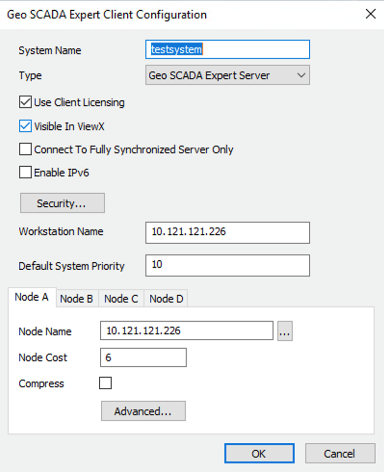
- Run the Windows ODBC Data Source Administrator (64-bit) tool and enter the following:
- Name: This is the DSN name that will be referenced in the Info360 Insight System Connection.
- System: This is the System Name of the Geo SCADA Connection configured in the previous step.
- Local time: If you leave this box unchecked, the Geo SCADA database will store data in UTC time and you must also set the Database Timezone to UTC when creating the System Connection. If you check the box, you must also set the Database Timezone to your local time zone in the System Connection.
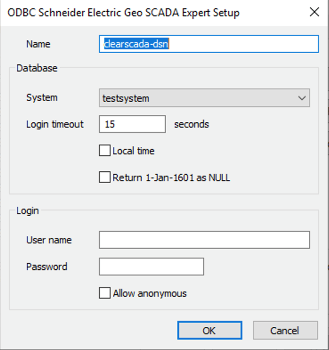
Configure firewall
The default port is 5481. The Geo SCADA Server will be listening on port 5481 and needs to have it opened as an inbound firewall rule.
To configure a different port, in the Geo SCADA Configure Connection tool, click on the Advanced button and set the port there.