Verify that you have ODBC network connectivity with the "ODBC Data Source Administrator (64-bit)" tool.
- Open the ODBC Data Source Administrator, go to System DSN tab and select Add to add a temporary system DSN.
- Double-click on the "SQL Server" driver and specify both the IP address and Port of your SQL Server, separated by a comma. Then click Next.
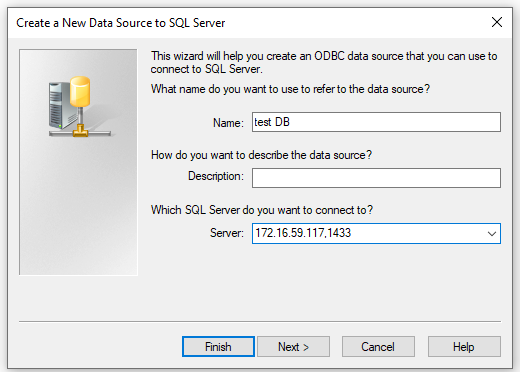
- Select "With SQL Server authentication" and enter your credentials.
Important: We strongly recommend that you create a ReadOnly account with access to only the databases that are needed.
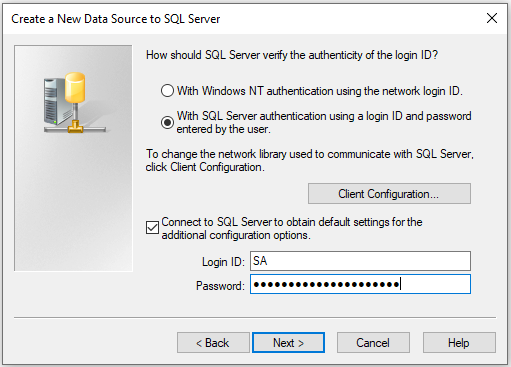
- Click Next to test your connectivity to the database.
- Once you are connected, click Next, then Finish.
- Review the configuration settings and then click Test Data Source.
Next step: Create System Connections in Info360 Insight.