If you installed the Info360 Insight Data Connector before March 27, 2023, you will have created a local ggc_user as part of the installation process and may need to update or change the user password.
Important: Creating a local ggc_user is no longer part of the installation process. This page is for reference only for customers who installed the
Info360 Insight Data Connector using the local ggc_user. For the current installation process, see
Install
Info360 Insight Data Connector.
(Deprecated) Create Local GGC User
The Info360 Insight Data Connector software has a dependency on a local user called "ggc_user". This requires the following:
- Logon privileges
- Access to folder: C:\Users\ggc_user
- User's credentials need to be added to the credential manager of the LocalSystem account
- Create the local ggc_user
- On your device, search for "Add, edit or remove other users"
- Select "Add someone else to this PC"
- Right-click on Users and select New User.
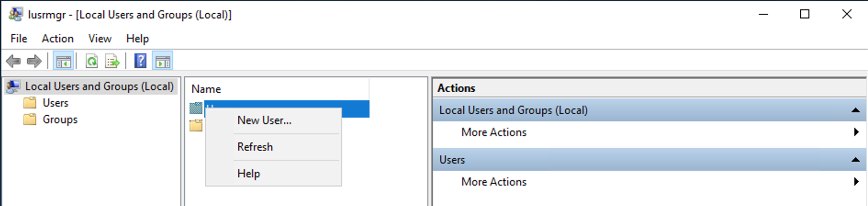
- Enter the user name "ggc_user" and set the password. Then click Create.
- Log in as ggc_user
This both validates that the user exists and initializes the new user's environment, creating the C:\Users\ggc_user folder.
- Add ggc_user credentials to LocalSystem credential manager
Adding user credentials to the credential manager may require tools outside of your Windows distribution. You can use one of the following tools to complete this step:
- Psexec:
https://learn.microsoft.com/en-us/sysinternals/downloads/psexec
Example PowerShell commands:
- cd pstools
- $password = "CHANGEME!!!!"
- .\psexec -s cmd /c cmdkey /generic:ggc_user /user: ggc_user /pass:$password
- .\psexec -s cmd /c cmdkey /list
- AdvancedRun:
https://www.nirsoft.net/utils/advanced_run.html
Example PowerShell commands:
- $password = "CHANGEME!!!!"
- AdvancedRun.exe /Clear /EXEFilename cmdkey.exe /CommandLine “/generic:ggc_user /user:ggc_user /pass:$password” /Runas 4 /Run
- Psexec:
https://learn.microsoft.com/en-us/sysinternals/downloads/psexec