For pump stations with multiple pumps but only one flow and pressure sensor, you can use pump status filters to isolate readings for a specific pump and compare these to the pump's manufacturer curve.
For example, if there are two pumps at a station and one flow and pressure sensor at the confluence outflow of both pumps, you can create filters to show the readings when pump 1 is on and pump 2 is off and compare these with the manufacturer curve for pump 1.
To add filters:
- Once you have added your pump performance chart, click on the three dots icon
 and select Configure.
and select Configure.
- Click on Source to expand it and then click on Show More Settings.
- Under Pump Status Filter, click + Add Sensor and then select from the list of available Status or Setting sensors.
- Use the toggle to select whether you want to filter for when the pump is On or Off.
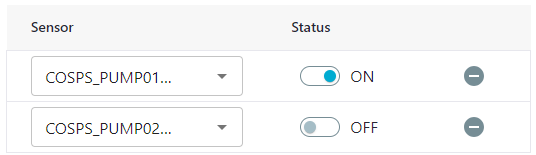
- Add as many sensors as you need, then click Update.