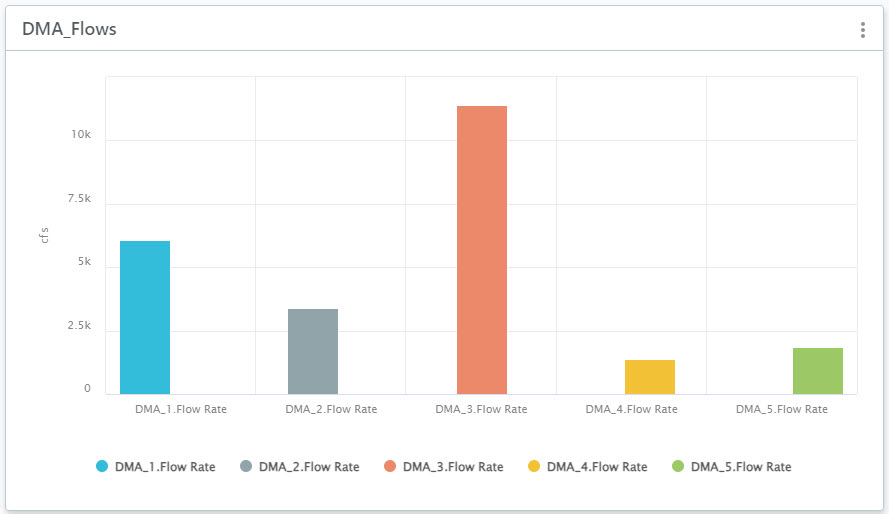Add a Comparison Chart to compare single data points for a group of sensors.
The chart displays the latest available data in the workspace time range.
To add a Comparison Chart:
- In your workspace, choose Add Component
 Comparison Chart.
Comparison Chart.
- Choose a Sensor Group. See how to create sensor groups.
- Enter a name and description for your chart.
- Select the resolution for the chart.
- Select the series type for the data.
- Time Range: If you want to show data for a specific time period in your chart, turn this on and then select the specific dates or how many days to go back (time offset).
- Click Submit.
Optionally, you can add a reference value to your chart. To do this:
- Once you've added your chart, click on the three dot menu
 and select Reference Charts.
and select Reference Charts.
- Click on Add and enter a Value.
- You can also change the color and style of the line under Display Options.
- Then click Add.