To bulk export time series sensor data for use in other applications such as reporting or compliance tools, go to the Data section  Sensor Data Export.
Sensor Data Export.
When configuring your export, you can select one or more data sources, as well as the desired interval and series type for each. Data are exported in simple CSV format.
Note: Data exports incorporate value mapping profiles (see
Value Mapping).
Create a sensor data export
- Go to Data
 Sensor Data Export and select New Sensor Data Export.
Sensor Data Export and select New Sensor Data Export.
- Fill in a name, description and time range. The export will include data from 12:00AM on the start date and extend to 11:59PM on the end date.
- Click Create.
Add sensors to export
- In the list of exports, click on the row of the export you created to open it.
- Click on Add Sensors And Sensor Groups.
- Select the sensors and/or sensor groups you want to export data for, and select a default interval and series type. Then click Add.
- You can adjust the interval and series types for each sensor if you wish.
- You can also add the same sensors again and choose different intervals and series types in order to export different data sets for the same sensors.
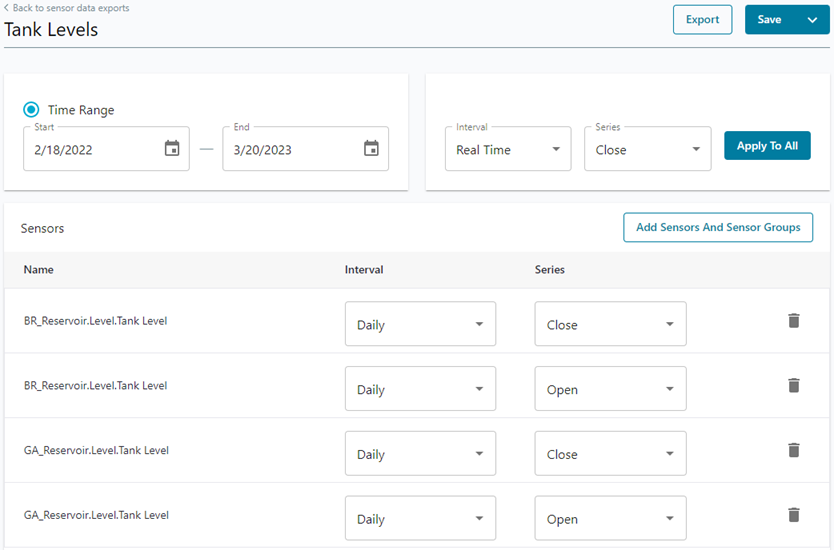
- When you have finished adding sensors, click Save in the top-right corner.
Export the sensor data
- Click the three dots icon and select Export.
- Confirm the export and once ready, select Download Report.
The CSV export includes the following columns:
| SENSORID | INTERVAL | SERIES | TIMESTAMP | VALUE | |
| Example data | BCB_Station.DischargePressure.Pressure | 1 minute | Close | 2018-08-16 23:59:00.000 | 173.100006104 |
Note: Trying to export large amounts of data in a single export may result in an error. If this happens, edit your export (for example, shorten the time range) to reduce the number of records it includes.
You can also use the data export for a report. See Create a Report.