This page explains how to create a single sensor. It is also possible to Create Sensors in Bulk.
There are two types of sensor you can create:
- Physical Sensor: Physical sensors are for live sensor data retrieved via a system connection.
- Virtual Sensor: Virtual sensors are for time series data generated within
Info360 Insight (e.g., in Forms).
Note: Virtual sensors are also automatically created for analytics and other tools, but these should be edited/deleted in the respective Tool section.
To create a new sensor
- Go to Admin
 Sensor configuration.
Sensor configuration.
- Click on the New Sensor button.
- Choose between Physical Sensor and Virtual Sensor.
- Fill in the fields.
Note: Fields marked with an asterisk * are mandatory.
- Sensor ID*: The ID of the sensor. This will be used as the sensor's GUID in the application. This may be the same as the Tag Value field defined below.
- Sensor Alias*: A user-friendly name that will be displayed throughout Info360 Insight when this sensor is referenced (for example, in charts or analytics). For example, "Elm_Street_Pump_Discharge_Pressure". The default is the Sensor ID.
- Sensor Type*: Choose your sensor type (i.e., flow rate, head, power, pressure, tank level, turbidity, volume, etc.) from the drop-down menu.
- Source Unit*: The unit of measure (e.g., feet, inch) for the sensor. This field is only enabled once the Sensor Type is selected.
- Asset: The ID of an existing asset that this sensor is related to.
- Tank Type: If you have selected a 'Tank Level' sensor type, select whether it is Cylindrical or Non-cylindrical.
- Cylindrical: Enter the Diameter of the tank and the vertical Offset in the same unit of measurement used by the tank level sensor. These will be used to calculate the volume.
To set the level to reference the tank base, enter an offset of 0. To set it to reference mean sea level, enter the offset between the tank base and mean sea level.
- Non-cylindrical: Search for and select a tank curve. See how to Upload Pump and Tank Curves.
Note: If you select a tank curve but no asset, the system will generate an asset ID. - Cylindrical: Enter the Diameter of the tank and the vertical Offset in the same unit of measurement used by the tank level sensor. These will be used to calculate the volume.
- Location: The syntax for this field is: “latitude, longitude” (e.g. 35.83932,-104.58393). Valid latitude range: -90,90. Valid longitude range: -180, 180.
- Data Source Type: Choose from the drop-down of available types.
For Physical Sensors only:
- Data Source: Choose from the list of existing System Connections.
- Fields specific to ODBC and OLE DB:
- Sensor Table: The name of the table in the source data historian where the sensor data are stored. Currently, Info360 Insight only supports a table schema which contains at least each of following three data points: sensorID, datetime, and value. The exact column names for these data points are specified in Sensor ID Field, Date Field, and Channel Field.
- Sensor ID field: The name of the column in the database table where the Sensor ID is stored.
- Tag Value: The tag name for the sensor. If you do not specify the tag name, then the Sensor ID will be used. This field is intended to support tables which either have Tags that differ from their Sensor ID or have numerical references to the Sensor ID located in other tables.
- Date Field: The name of the column in the database table where the date information is referenced.
- Channel Field: The name of the column in the database table where the reported sensor value is stored.
- OPC UA-specific fields
- Node ID: Unique identifier for the signal from the OPC UA server. For example: ns=3;i=1004
- Sensor Interval: The interval (in seconds) at which the sensor data should be sampled. If this field is left blank, the interval defined in the related System Connection (the "Data Source" defined) will be used. Data samples in excess of 1 per minute will be aggregated.
For ODBC and OLE DB, this interval determines how frequently streaming-related queries are issued against the SQL server and the time range requested in those queries.
Note: If the related System Connection has a larger interval, this will override the Sensor Interval defined here.For OPC UA, this is the sampling interval we request the OPC UA server to use. The publishing interval is set to push each sample immediately. A larger interval means less raw data.
- Click Create Sensor.
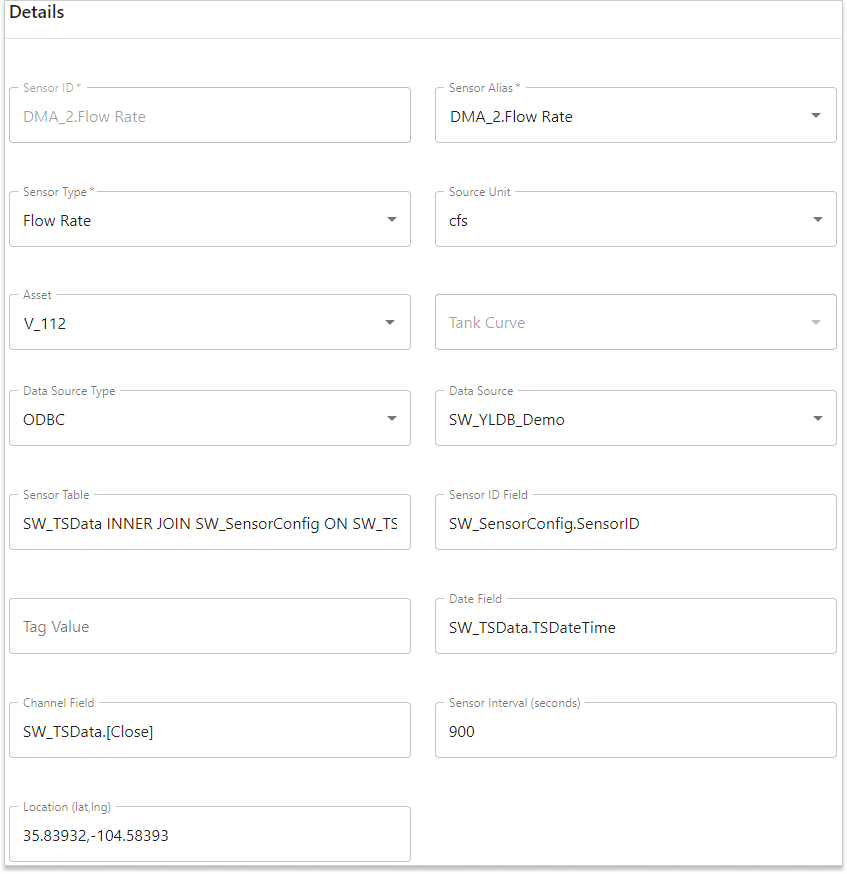
If your new sensor doesn't appear on the map after 5 minutes and after refreshing your browser, see Troubleshoot: Changes to Sensors Don't Appear on Map.