The following procedure describes the steps on how to install the latest version of the application.
- Double-click the installer to begin the InfoDrainage installation process. Click
Install.
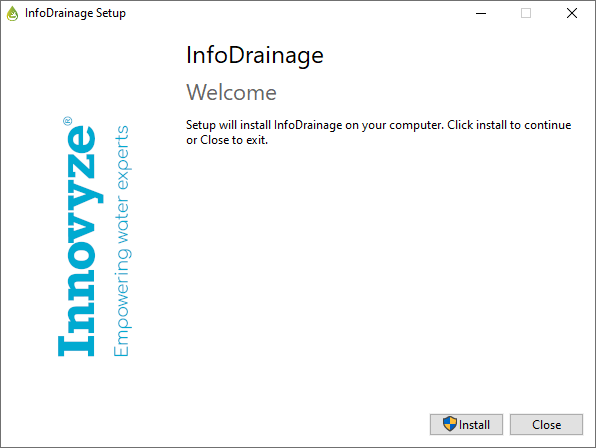
- In the wizard, click Next.
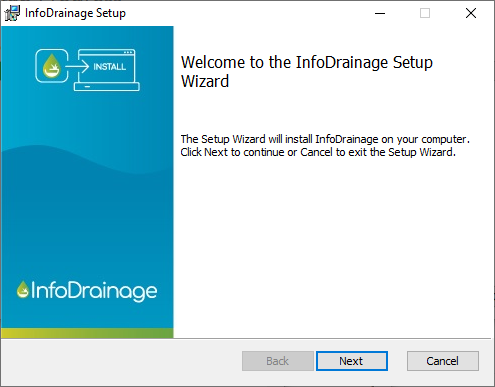
- Review the End-User License Agreement and select the check box to accept the terms. Click Next.
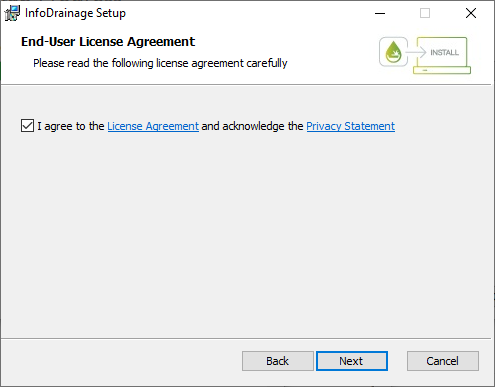
- Click Next to install the application in the folder specified, or click Change to install to a different folder.
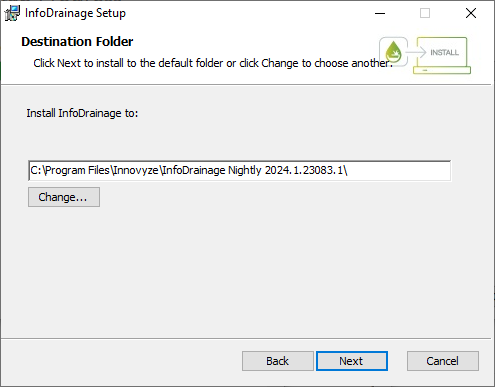
- On the License Type screen you will be able to select whether to make a Fixed or Floating installation. The next sections cover each of these options.
Fixed Version Installation
- On the License Type screen, select the
Fixed option. For this installation type, all program features for the fixed (standalone) version will be installed. Click Next. See
Licensing
for more information.
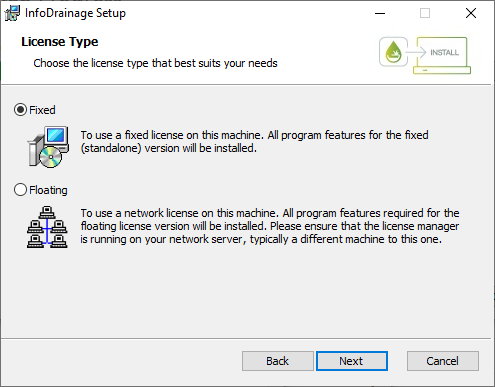
-
Click Install and the wizard will continue with the installation.
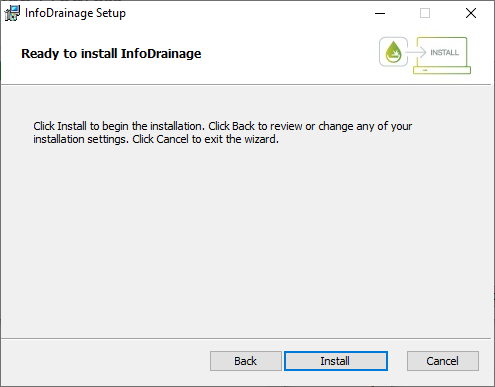
- When the installation is completed, click Finish.
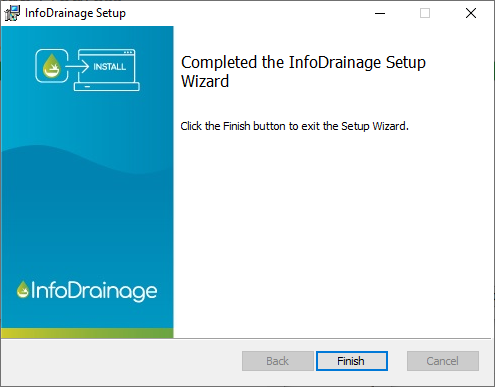
- The wizard will inform you that installation is successful. Click Close.
Floating Client Installation
- Select the Floating option. For this installation type, all program features required for a floating licensed version will be installed. Ensure that the license manager is running on your network, typically on a different machine. Click Next. See
Licensing
for more information.
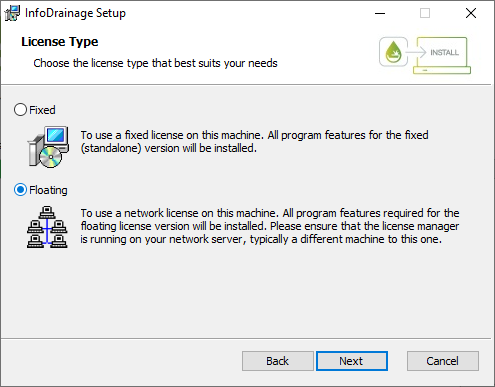
- Click
Install and the wizard will continue with the installation.
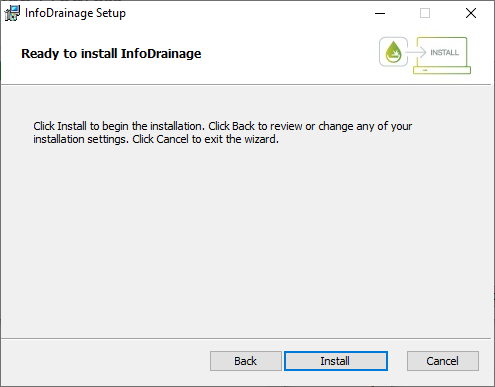
- When the installation is completed, click Finish.
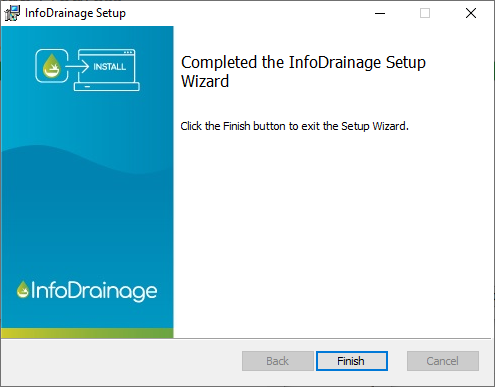
- The wizard will inform you that installation is successful. Click Close.