If InfoDrainage crashes for any reason, you may be able to recover the latest version of your work upon restarting the software.
In order to prevent data loss, the Autosave option can be set in the Preferences menu to automatically save a backup of the project, and how often it will create the recovery file.
To enable or disable autosave:
-
Open the Preferences dialog box by clicking File > Preferences.
- Place a check mark beside
Autosave to enable autorecovery.
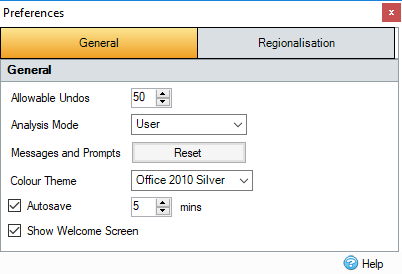
-
Set the Autosave frequency by entering the time in minutes.
To disable autorecovery, remove the check mark beside Autosave. - Click Close to save the selection, and close the dialog box.
To recover a backup file:
- Restart InfoDrainage.
- If autosave is enabled, the following dialog box will appear:
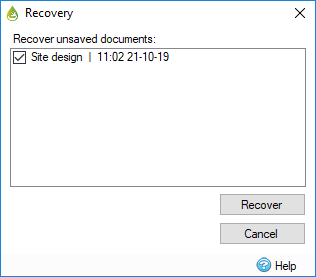
-
Select the file(s) to be recovered and press Recover.
Selecting Skip will ignore the recovery step. - Click
Open to load the recovered file, or click
New to delete the recovery file and start a new project.
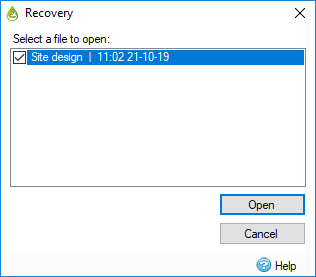
Note: If the project has not been saved previously, InfoDrainage will prompt users to save and rename the recovered file.