The export option allows one, or more, pipe networks from within the Civil 3D® design to be exported to an .IDDX file ready for use in InfoDrainage.
If a network was original created from an InfoDrainage design it will attempt to maintain features such as Stormwater Controls and channel connections that have been imported as other elements during the Import. This allows a design to be adjusted within Civil 3D® and then saved back to InfoDrainage for further design work and/or hydraulic analysis without the loss of information.
Export Wizard
There is a wizard to guide the user through the export process. The wizard presents the user with a sequence of dialog boxes that lead the user through a series of well-defined steps. To progress through the steps in the wizard, press the Next button. To return to a previously completed step, press the Previous button.
Step 1: File Selection
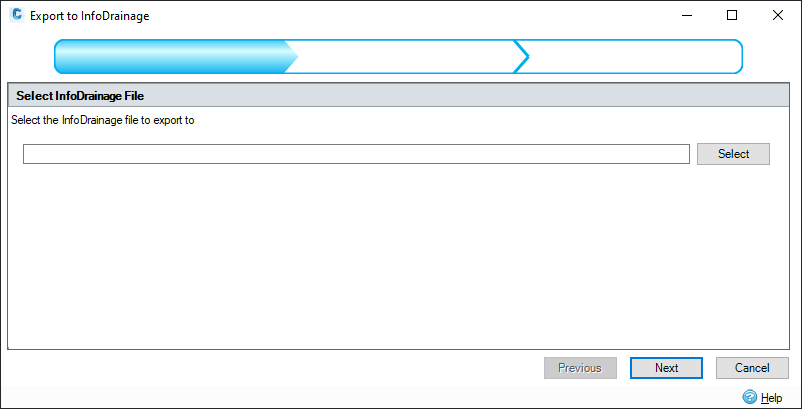
This step allows the selection of the file to be written to. Pressing the select button invokes a file selection dialog to allow easy location of the file/folder.
Step 2: Network Selection
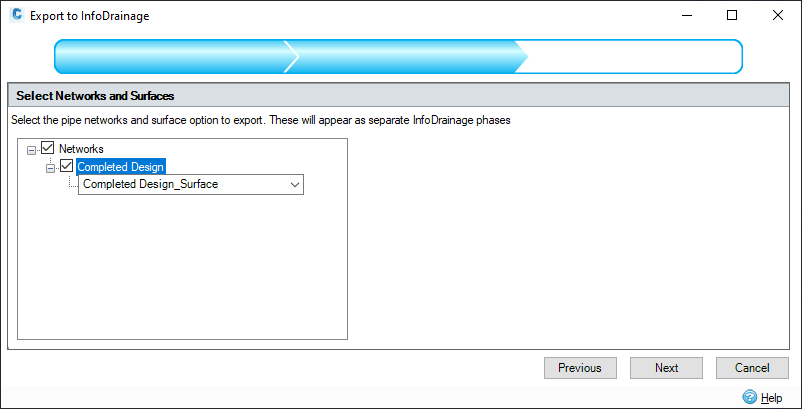
This step allows the selection of pipe networks that will be exported to InfoDrainage. Each selected network will be exported as a phase.
Surfaces
There are three surface export options that can be selected on the Network and Surfaces step during the export from InfoDrainage.
- Create surface from cover elevations - A surface will be created for the Phase using the Pipe Network elevations as well as stormwater control outlines and exceedance elevations.
- Do no export surface - No surface is provided for the phase during the export. If no surface has been mapped choosing this option will restore the surface from the imported file.
- 'Surface Name' - Export the surface that is currently referenced by the Pipe Network. Note that this is only available if that surface is a TIN surface.
Step 3: Parts Mapping
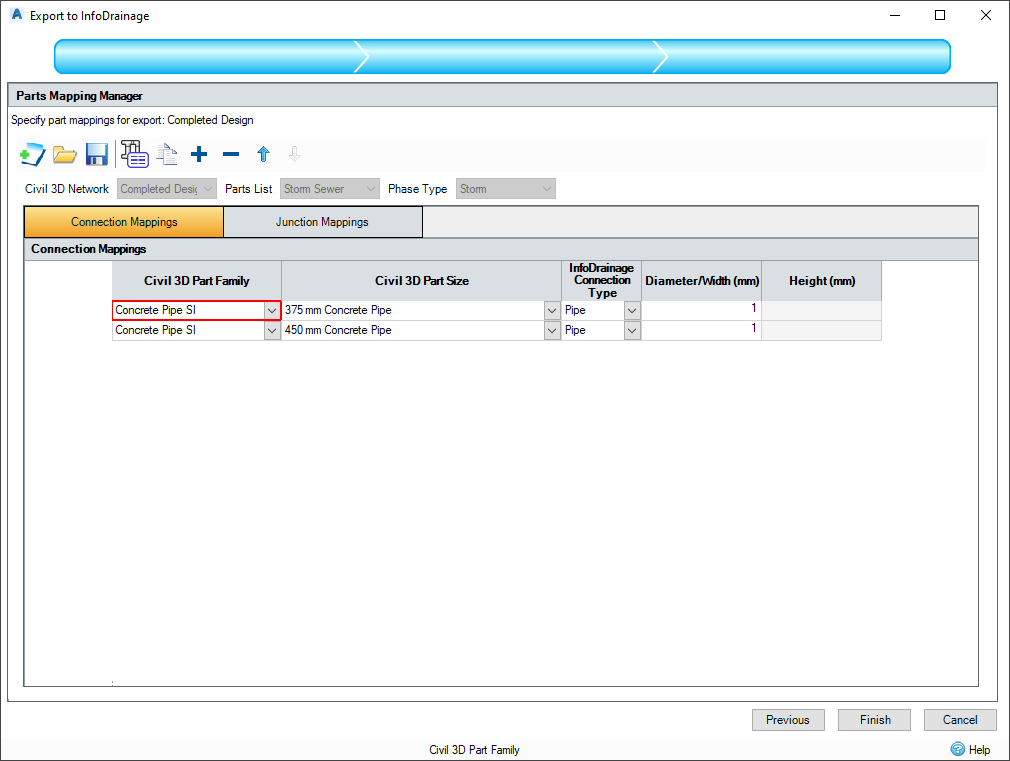
For each selected network there will be a parts mapping step, which allows the mapping of Civil 3D® part types to InfoDrainage types. See Parts Mapping for more details.
When the step is initially shown, the network to be exported is examined. If any network parts are discovered that have no current mappings, a blank entry will be added for that part type.
When Next or Finish is pressed at each parts mapping step the given parts mappings will be validated. Any invalid properties will be flagged and will need correcting before the step can be completed.
- Starting in InfoDrainage 2026.1, imported inlet and outlet properties are maintained on export.
- When exporting Civil 3D®, design users can choose if they would like the network to be exported as Sanitary or Storm.
- If the design has been imported from InfoDrainage the phase types would be maintained and users would not be able to change them.
- Where InfoDrainage items have been imported but do not map to Civil 3D® parts, they can be added to the mappings to specify that we do want to export those InfoDrainage types. Please see Representation of Unsupported Data for more information.
- Starting in InfoDrainage 2023.1 curved connections are supported:
- Where a curved channel was previously imported, it will be exported as a curved channel using the pass through point of the alignment arc as the arc point.
- Where a curved conceptual connection was previously imported, it will be exported as a curved conceptual connection with the central polyline vertex used for the arc point.
Common Export Warnings
The following table lists some common Export Warnings you may encounter when exporting to an InfoDrainage file.
| Civil 3D® or InfoDrainage Item | Warning |
| Parts List | One or more selected networks have an invalid parts list reference. To resolve this, go to the Prospector Tab in the Civil 3D Toolspace panel, right-click the network and select "Network Properties...", ensure that the Layout Settings tab is selected then press the Apply button, then press the Close button. |
| Inlets/Outlets | Disconnected in/outlet excluded from export. |
| Inlet Null Structure | Civil 3D® pipe starts from an inlet structure, the pipe has been converted to a Bypass connection. |
| Inlet or Outlet Null Structure | Structure has been moved outside the boundary of the linked Stormwater Control; this has been moved within the boundary. |
| Outlet Null Structure | Structure has more than one outgoing connection; a duplicate outlet has been created for this connection. |
| Outlet Null Structure | Structure has an incoming connection; an inlet has been added for this connection. |
| Parts List | Part [part name inserted here] is not in the part list. Update the part list to include the missing part or replace all items using this part. |
| Stormwater Control | [Stormwater Control] is missing one or more feature lines and will not be exported |
| Channels/Corridors | One or more entities representing a connection have been removed, so it cannot be exported. |