A Flow Path is a defined route through the site that can be used to filter the results or produce a Profile view. The current collection of Flow Paths for the site is shown under the Paths node on the Tree View.
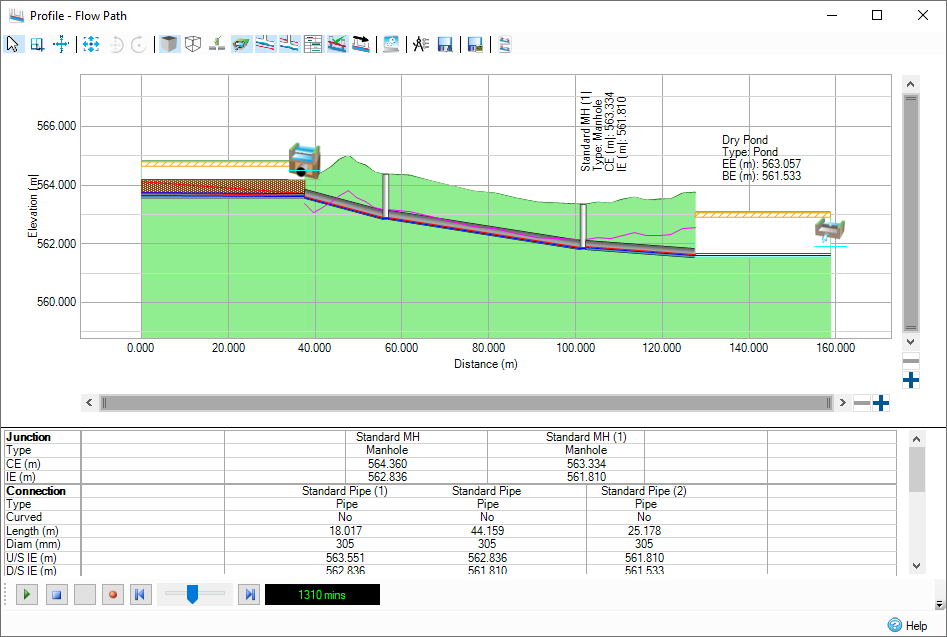
Creating a Flow Path
A Flow Path is created by right-clicking the Paths node in the Tree View and selecting Add or by clicking Add Flow Path on the Build ribbon. This will put the Plan View into Path creation mode. Then click on the icon of the first element you wish to include and then walk down the required route clicking on each element in turn.
It is also possible to specify a path by selecting the icon of first element and then the icon of the last element you are interested in. If there is only one route through the network to reach the end location, a path will be created including all the elements in between. However, if there is a point at which the path could go to two or more different elements, the elements will be selected up to this point ready for you to select the next element in the unique path through the network. If, on the other hand, the path goes through a single sequence of elements but in doing so has a choice of one or more parallel connections between two elements, then a radial menu will appear allowing you to select which connection of a set of parallel connections you wish the path to traverse. This process will continue for each set of parallel connections (if any) along the path.
As soon as the first element on the path is clicked, a new Flow Path node is added to the Flow Paths top-level node in the Tree View. Double-clicking a Flow Path node will produce the Profile form. Right-clicking a Flow Path node will produce a menu that provides options to edit, rename, duplicate or delete the Flow Path, as well as view it in the Profile form.
Pipe Sizing
A Flow Path is used by the Network Design to define a path for sizing.
Viewing a Profile
To view the Profile for a given Path either double-click the Path in the Tree View or right-click and select View Path.
AutoProfile
Flow paths can be generated with AutoProfile from the Tree View right-click menu for Flow Paths.