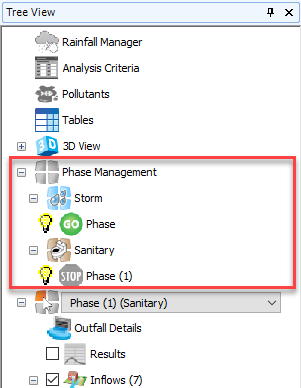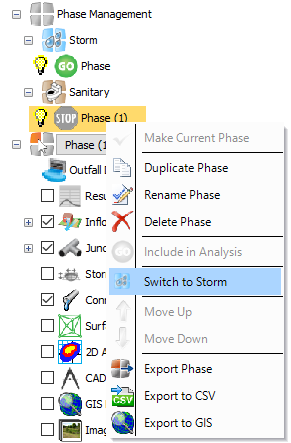The Phase Selector option on the Tree view allows the current phase to be selected and viewed. The Phase Selector appears just below the Phase Management option on the Tree view. It provides a drop-down list containing the full set of phases, with the current phase shown as selected.
The phases are ordered by their type. On top of the list there are the Storm phases followed by the Sanitary phases.
Current Phase
The current phase is important as it is this phase's data that will be shown and is editable.
This can be changed by clicking the drop-down list and then selecting the required phase. Once selected, the Tree View will be updated to show the contents of the phase below the Phase selector. The Plan view will also be updated to show the contents of the phase. If data forms are open, they will be closed ready to being fresh edits to the new current phase.
Right-clicking the Phase Selector will display a drop-down menu that provides a series of options:
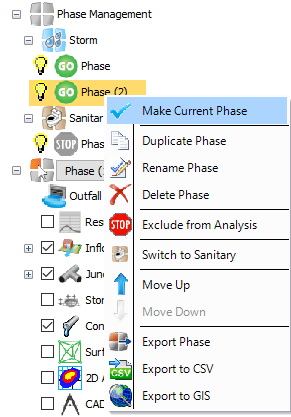
Duplicate Phase
Selecting this option will create a duplicate of the selected phase and will make it current phase ready for editing.
Rename Phase
Selecting this option will enable the rename option on the phase selected, which allows a new name to be entered for the phase. Clicking the item, or pressing enter, will confirm the name change.
Delete Phase
Selecting this option will remove the phase from the design and will update the current phase shown on the Phase Selector if needed. This option will be enabled if you have two or more phases. It is not possible to delete the only phase in a design.
Add Storm Phase
Selecting this option will create a new, empty, storm phase and will make it the current phase ready for editing.
Add Sanitary Phase
Selecting this option will create a new, empty, Sanitary phase and will make it the current phase ready for editing.
Switching Phase type
It is possible to switch the type of the phase in Phase Selector. Right-clicking the current phase will display the option to Switch to Sanitary or Switch to Storm.
If the current phase is a Storm Phase, the Switch to Sanitary option will be displayed:
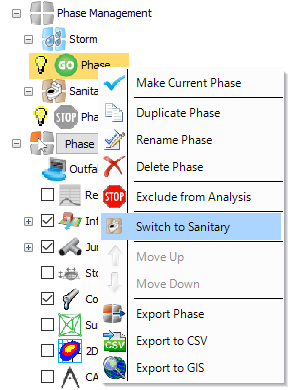
Some Storm Phase features will be modified during the conversion process
- All Stormwater Controls will be converted to simple junctions
- All Inflow Rainwater Tank information will be removed
- All Catchment Area runoff methods will be switched to use Sanitary runoff
- All Bypass connections will be removed
- Any flowpath that contains a bypass connection will be removed
- All junction inlets will be converted to No Restriction
If the current phase is a Sanitary Phase, the Switch to Storm option will be displayed:
Some Sanitary phase features will be modified during the conversion process
- All Catchment Areas with Sanitary runoff methods will be converted to Base Flow as the Sanitary runoff method is not valid in a storm phase.
Additional options
Save Layers to CAD
Allows the current phase layout, as shown on Plan, to be exported to a DXF/DWG file.
Save Plan to Image
Allows the current phase layout, as shown on Plan, to be saved to an image file (BMP/JPEG/PNG/EMF/GIF/TIFF).