ArcGIS Symbology Sub-Themes are an advanced alternative to the standard sub-themes offered through the Map Theme window. With this option, you can select which data to join to the map, leverage ArcGIS Pro Symbology and Labeling to customize the map layer, and then save it back to an InfoWater Pro sub-theme so it can be recalled and kept up to date with the latest model data.
ArcGIS Symbology Sub-Themes enable you, for example, to do the following:
- Configure the map display based on multiple attributes. For example, you may want to color your Junctions based on Pressure but size them based on Demand.
- Combine both input and output data. For example, you may want to vary the symbol by Valve Type and label it based on the output setting.
- Alter the Symbols from InfoWater Pro defaults.
- Leverage visibility ranges to hide layers and/or text at varying zoom levels.
- Configure advanced text labels.
Create an ArcGIS Symbology Sub-Theme
Open the Map Themes window from the InfoWater Pro Ribbon, right-click on the desired layer type (e.g., Pipe), and select "Create New ArcGIS Symbology Sub-Theme".
Then, in the configuration dialog, fill out the following:
- Sub-Theme ID: Assign an intuitive unique ID. This will appear in the tree of sub-themes.
- Description: You can use this optional text field to describe the sub-theme and how it can be used. Since the Map Theme window can't provide a preview of the sub-theme, it's useful to enter a thorough description for future reference.
- Model Data Join: Select which data tables you want to be joined to the map layer.
If unsure which fields become available with each option, review the fields shown in the three sections of the Model Explorer Attribute tab while selecting each object type.
Note: Map update performance is impacted by the number of tables joined.
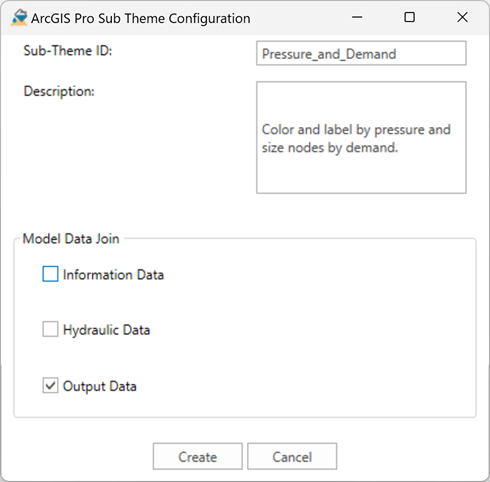
Configure the ArcGIS Symbology Sub-Theme
Once you've created your ArcGIS Symbology Sub-Theme, follow these steps to configure and activate it.
1. Apply the ArcGIS Symbology Sub-Theme to the Map
Click Apply Sub-Theme in the bottom right corner of the Map Themes dialog to apply it to the map. This will join the data you selected and create a basic map layer in the Map Theme group in the table of contents, replacing any previous Map Theme layer of the corresponding layer type.
2. Customize Display using ArcGIS Pro Symbology
a. Close the Map Theme window if open.
b. Select the new Map Theme layer in the Contents window.
c. Select the Feature Layer group in the Ribbon and then click on Symbology.
d. Configure the symbology as desired. See the ArcGIS Pro documentation on Symbology for more information.
e. Configure labels as desired. See the ArcGIS Pro documentation on Labeling for more information.
3. Save Current Symbology to Sub-Theme
Once you've configured the map layer with the desired display settings, you need to save these settings back to the sub-theme so they can be stored and re-applied in the future.
a. Open the Map Theme window.
b. Select the ArcGIS Symbology Sub-Theme.
c. Click Save Current Symbology.
Notice that the Symbology Status field is updated with the date/time when the symbology is saved to the sub-theme.
You can repeat this process as many times as needed to adjust and finalize the map symbology and save it to the sub-theme.
4. Activate Sub-Theme within Themes
Once you've saved the symbology, you can use ArcGIS Symbology sub-themes like any other sub-theme. Activate them within any of your Themes by right-clicking on the sub-theme and selecting Activate.