Elements of the User Interface
The InfraWorks user interface contains several essential elements.
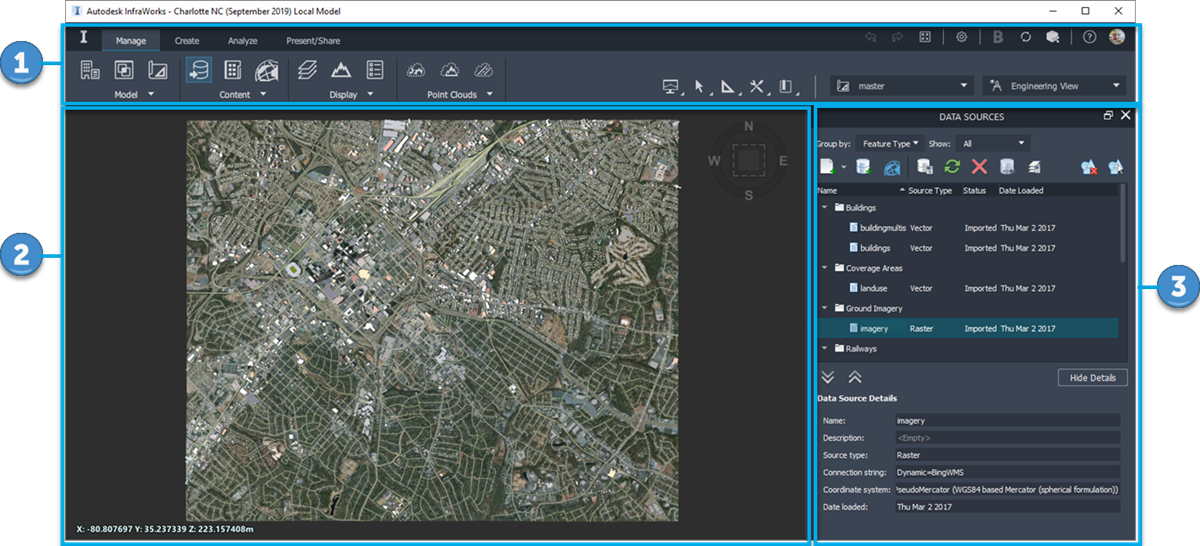
Note: For a video walkthrough, watch the InfraWorks Video: User Interface Tour.
Toolbar
- Project Tools on the left side of the Toolbar provide a set of planning, design, analysis and presentation tools appropriate for the phase of work being done in the model.
- Utilities on the right side of the Toolbar provide further tools you will use across all phases of your work, for measurement, performance, view settings, bookmarks, collaboration options, application options, and account administration.
- Click
 (Switch to Home) in the upper left corner of the Toolbar to switch to InfraWorks Home.
(Switch to Home) in the upper left corner of the Toolbar to switch to InfraWorks Home.
See the Toolbar help page for more information.
Project Space
Also called the "model space," this is the space where you interact with and visualize your project.
Tip: Actions that are performed in the model space are often referred to as "in-canvas" actions.You can create, analyse, simulate, and present your designs directly inside the model space.
Features that you add to your projects are selectable in-canvas.
Use your cursor and the keyboard to navigate in your models.
Tip: The ViewCube is a persistent, clickable, and draggable interface that you use to switch between standard and isometric views of your model, or return to your home view position. Position the cursor over the ViewCube tool to activate it.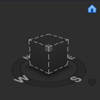
Docked Panels
Various panels, palettes, and other tools can be docked or undocked from the right side of the application window.
- In the example above, the Data Sources panel is docked on the right side of the application window, next to the model space.