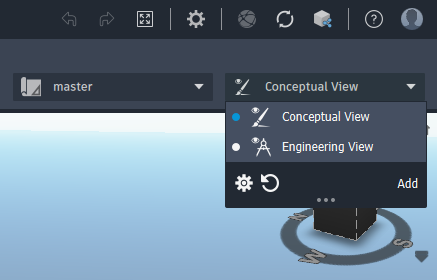To set interaction view settings
Control visibility for tooltips, links, the status bar, the view cube, and other interaction settings.
Note: The view settings are defined for and stored with the view and may differ from one view to another. These view configurations are saved locally and are available in all models you open. Collaborators of cloud models can customize views as needed without affecting the view settings for others.
From the View drop-down menu, click
 to configure view settings for the active view.
to configure view settings for the active view.Click
 to display the Interaction tab.
to display the Interaction tab.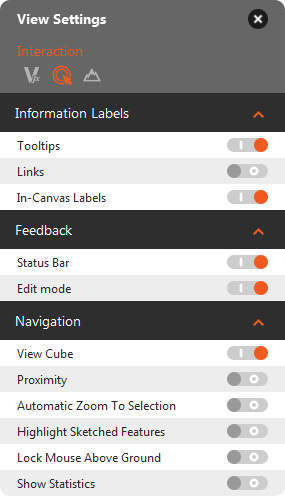
Click the control to toggle interaction settings on or off, as desired.
| Interaction Setting | Toggle on to... |
|---|---|
| Tooltips | display feature tooltips (containing text, images, links or model property values). |
| Links | display feature links (connections to external data stores, tooltips, or maps). |
| In-Canvas Labels | display in-canvas labels. You can turn on or off the display of labels, separately for conceptual view and engineering view. In-canvas labels include annotations for component roads. Set In-Canvas Labels On to enable local control of the display of roadway geometry for a selected road. (Show Road Geometry, on the context menu for a selected component road.) |
| Status Bar | display cursor coordinates in the bottom left corner of a model.  |
| Edit Mode | enables you to make changes to the model using the design and engineering tools. If Off, the view is in Select mode, in which you can select features and use visualization tools only. You can set the default mode separately, for Conceptual View or Engineering View. |
| View Cube | display the View Cube for navigating the model. |
| Proximity | display tooltips when the proximity distance is reached. See About creating Links, Tooltips, and Watermarks for more information. |
| Automatic Zoom To Selection | have the viewport automatically zoom to selected features. |
| Highlight Sketched Features | highlight sketched features when you are in drawing mode. |
| Lock Mouse Above Ground | prevent underground views from displaying. |
| Show Statistics | display statistics such as total length or volume of an object while you edit or draw. |