To add or modify buildings
Sketch buildings in a model or proposal. Modify building facades for selected sides of a building, an entire building, or the entire feature class.
To add buildings
Click Create
 Structure
Structure 
 (Building).
(Building).Select a building facade style and click OK.
Note:- If you want to use different building facade styles than what are shown in the Select Draw Style catalog, create and edit building facade styles using the Style Palette.
- Once you have sketched the building, you can modify its facade style. See To apply styles to individual features for more information.
- You can also change the facade style for an individual side of a building. Set Facade Detail to at least Medium using Model Generation options, then drag the desired facade style from the Facade catalog in the Style Palette, and drop it onto the desired side of the building.
Sketch the perimeter of the building in the model or proposal.
| Action | Result | Visual |
|---|---|---|
| Click the starting point for the building footprint and click each corner. Double-click the last point to finish the building. | A footprint is created (example on left) which is extruded to a default height. The chosen facade style is applied and the building is displayed (example on right). | 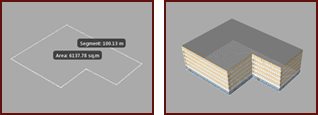 |
Buildings are a Structure layer in the Model Explorer, and information about them appears on the Properties Palette. The number of buildings you added displays in the Buildings section of the Proposals Manager.