To change sun, wind, and cloud settings
Adjust sun, wind, and cloud settings, including date and time, to produce a range of atmospheric effects for your model.

The image on the left represents a sunny afternoon in late May. The image on the right represents an early winter morning.
- Click Manage
 Display
Display 
 to display the Sun and Sky panel.
to display the Sun and Sky panel. - Adjust the slider for each effect.
| Slider |
|---|
| Move slider to change a setting |
| Experiment with these settings to become familiar with the range of effects you can produce. |
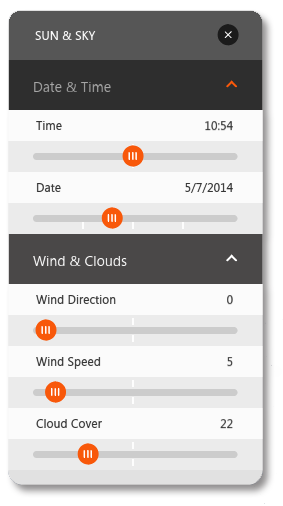
Note: See View Settings  (Visualization settings) and
(Visualization settings) and  Application Options
Application Options  3D graphics for model lighting intensity, ambient occlusion and shadow controls.
3D graphics for model lighting intensity, ambient occlusion and shadow controls.
Toggling display of shadows
- Click
 in the Toolbar to open Applications Options window.
in the Toolbar to open Applications Options window. - Click 3D Graphics, check or un-check Shadows.