About Adding Features
Use the create tools to add features to a model. You will be prompted to select a draw style from the Select Draw Style catalog that appears.

Click Create then toggle the drop down menu for the feature type that you want to add to your model.
The example below shows the Select Draw Style catalog that appears when you choose to draw a coverage area by clicking Create ![]() Environment
Environment ![]()
![]() (Coverages). If you want to use different styles than what are shown in the Select Draw Style catalog, you can create and edit new styles for any feature type using the Style Palette. See About Editing Styles for more information.
(Coverages). If you want to use different styles than what are shown in the Select Draw Style catalog, you can create and edit new styles for any feature type using the Style Palette. See About Editing Styles for more information.
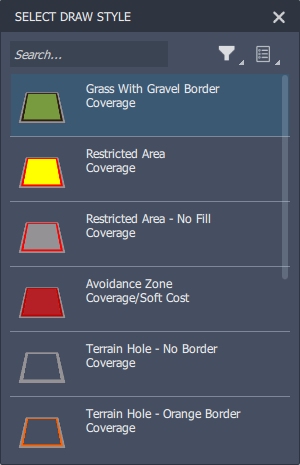
Once you have selected a draw style, you can beginning sketching in your model or proposal. Left-click on the desired location in your model to start sketching a feature that uses the style you selected. You can undo almost any change in a proposal or model that you made in the current session. Press Ctrl + Z to undo.
As you draw, you can enter a specific value or drag to the desired size. Information about the feature size appears and updates. Values use the current unit of measure. You can move the value box by dragging it to a different location.