To import 2D vector terrain overlays
Import 2D DWG vector data as overlays that are draped to terrain. After configuring and placing a 2D overlay in your model, you can position the overlay more precisely in-canvas using reference points.
Click Manage
 Content
Content 
 .
.Click
 (Add File Data Source) in the Data Sources panel and select AutoCAD DWG as 2D Overlay to open a 2D AutoCAD DWG or DXF object. This cloud import option requires an internet connection and a valid Autodesk Account.
(Add File Data Source) in the Data Sources panel and select AutoCAD DWG as 2D Overlay to open a 2D AutoCAD DWG or DXF object. This cloud import option requires an internet connection and a valid Autodesk Account.Double-click the imported data source in the Data Sources panel to open the Data Source Configuration dialog.
Choose Terrain Overlays as the Type if it is not already specified.
Click the Geo Location tab.
Click Interactive Placing.
Note: Terrain overlays do not support world files. While not recommended as a best practice, you can manually enter latitude and longitude coordinates in the Position panel within the Data Source Configuration dialog. See To specify geolocation settings for more information.Click Close & Refresh.
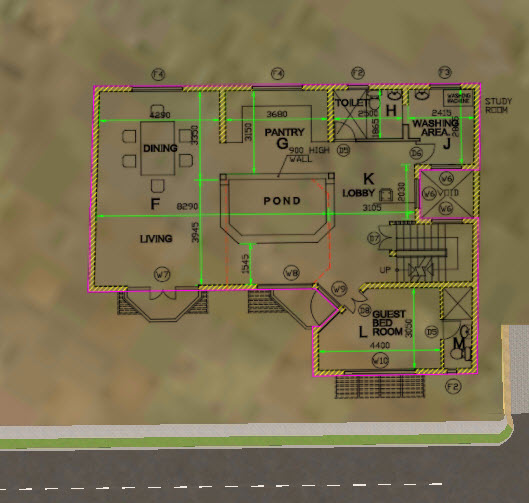
You can rotate, re-size, or move the overlay in Edit Mode using the grips and gizmos.
To position an overlay more precisely, right-click the selected overlay and click Place by Reference Points. See To position 2D Overlays using Reference Points.