To join linear features
Connect or merge linear features by dragging the end point of one linear feature to the end point of another.
In canvas, select one of the linear features that you wish to combine. In this example, the red line will be dragged to join the blue line.
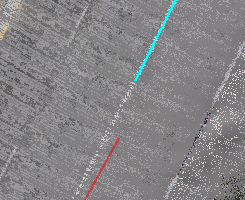
Click and drag the end vertex toward the end of the second linear feature.
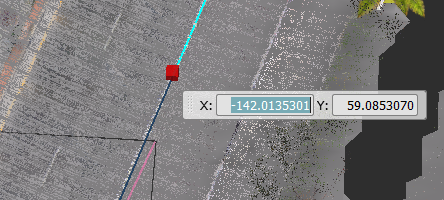
The application prompts if you want to merge the lines and apply the source line style (from the line you are dragging) to the target line, or connect the line end points without changing the individual line styles.
Note: If you drag the end vertex to another point on the target linear feature (not the end), you do not get the prompt and the two lines are automatically connected (not merged).Select the method to join the lines:
- Merge lines: The new merged linear feature has the properties, including the style, feature code, and other attributes, of the first linear feature (the one you dragged).
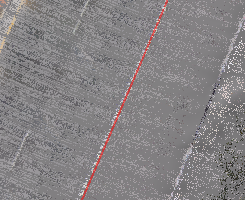
- Connect lines: The two lines snap to meet, but are not merged. Both linear features retain their style, feature code, and other attributes.
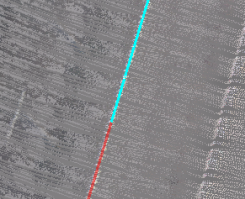 Tip: Keyboard shortcuts allow you to quickly merge or connect lines without the dialog prompt. Press and hold the M key while dragging the end point to merge the lines. Or, press and hold the C key while dragging the end point to connect the lines.
Tip: Keyboard shortcuts allow you to quickly merge or connect lines without the dialog prompt. Press and hold the M key while dragging the end point to merge the lines. Or, press and hold the C key while dragging the end point to connect the lines.