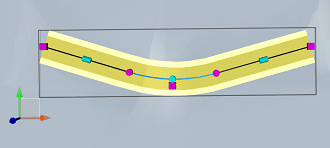To add a horizontal curve to a road
Add a horizontal curve to a component road. You can add a horizontal curve ton a line segment, or at the point of intersection of two lines, where a curve had been previously removed. You can also add a horizontal curve to a selected component road tangent using the right-click context menu.
On a selected tangent
Select a component road.
Click the centerline of a road tangent to select it.
Right-click while in plan view and choose Add Curve.
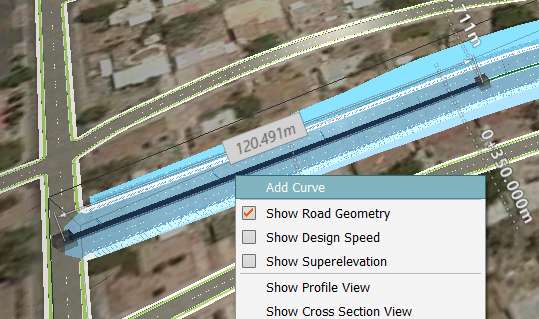
A horizontal curve will be placed.
On a line segment
Select the component road.
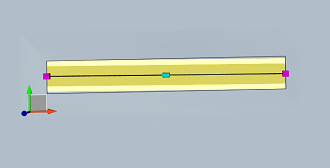
Right-click the desired location of the curve.
Click Add Point. The line is broken into two segments, and a point of intersection and curve are added at the location you selected.
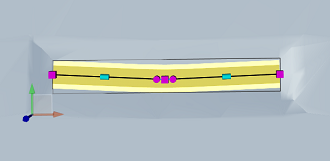
At a point of intersection
Select the component road.
Right-click the point of intersection at which you want to add the curve.
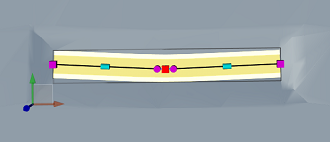
Expand Convert Geometry in the right-click context menu, and select the curve type you want to add:
- Curve
- Spiral Curve Spiral A curve is added at the point of intersection you selected.