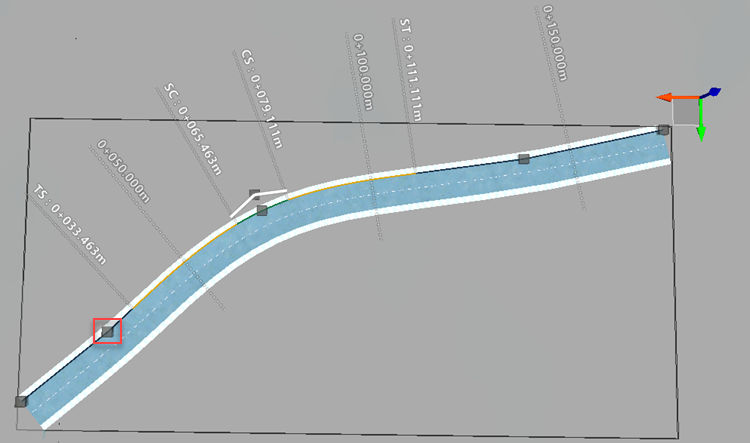To change the radius of a horizontal curve
Modify the curve radius value in-canvas, or use the curve point of intersection or curve radius manipulators to change horizontal curve radius.
Note: If road curve geometry violates design geometry, warnings will display in-canvas. See To handle warnings when editing horizontal road geometry for more information.
Select a component road.
Select the curve. You can directly input curve radius, Spiral In/Out Length, and the A Value for a spiral-curve-spiral in-canvas for a selected horizontal road curve.
Perform any of the following:
- With the road curve selected, the curve radius grip will be highlighted red. For component roads, you can directly input a new curve radius, as well as spiral-curve-spiral A values using the in-canvas labels. See About Annotations for Component Roads for more information.
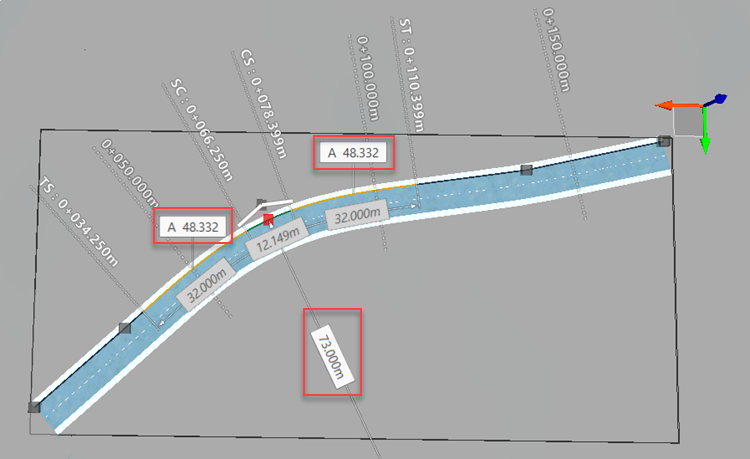
- Click and drag the point of intersection grip to modify the curve length and radius.
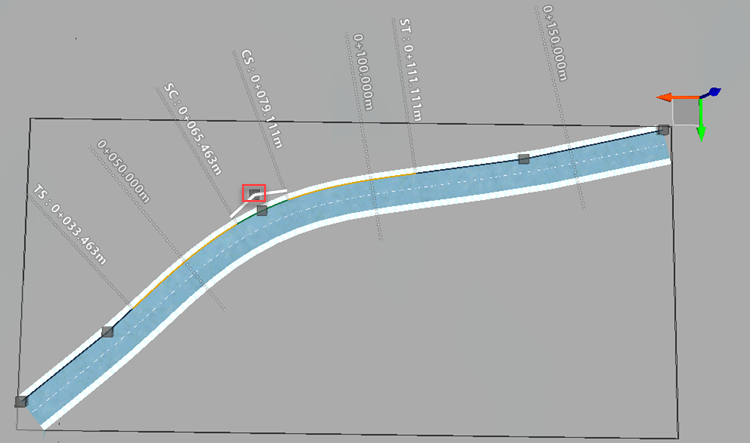
- Click and drag the curve radius grip to modify curve length and radius.
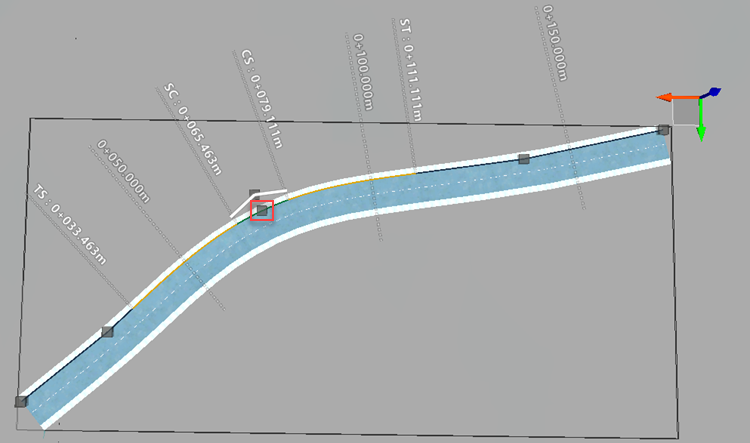
- Click and drag a point of intersection for a connected road alignment. This can modify curve length and curve radius. Tip: Hold Shift to slide the point along the tangent.