Use
Offset Curves to move animation curves or channels by a specified amount in both the
Graph Editor and
Dope Sheet Editor.
Note: Animation
curves are used in the
Graph Editor, and animation
channels are used in the
Dope Sheet Editor. The behaviors described in this topic applies in both contexts.
- In the
Graph Editor Curves menu, select
Offset Curve >

- In the
Dope Sheet Channels menu, select
Offset Key >

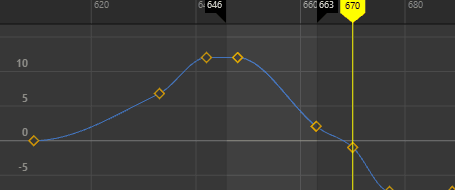
Offset Curves: All and Playback ranges
- Time Range
- Lets you define the extent of the curve or channel animation to move.
-
- All
- Offsets all the animation on the curve or channel, including negative frames or frames beyond what appears in the Time Slider or the Range Slider's Animation End Time.
- Frame
-
Offsets the animation defined by the values in the Range Slider Animation Start and End Time fields.
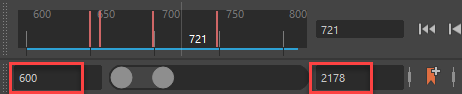
Values in the Range Slider Animation Start and End Time fields
- Playback
-
Offsets the animation defined by the time range shown in the Time Slider.

The Time Slider Playback Range
- Custom
- Offsets the animation defined by the range defined by the Offset frames setting.
- Offset Frames
- Choose the way frames are offset.
-
Note: A selection cannot be offset beyond the keys on either side of it. In the following animation, a key originally at frame 8 is offset to 100, but can only move as far as the next frame (frame 13). This is done to preserve the integrity of the animation.
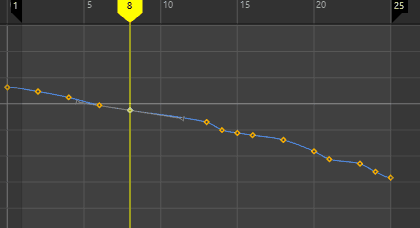
A key offset to a value beyond its range
-
- Offset By
- Moves the selected animation by the number of frames set in the Offset Frames field. For example, setting a value of -15 pushes the selected animation back 15 frames.
- Offset To
- Moves the selected animation to the frames number set in the Offset Frames field. For example, setting a value of 210 pushes the selected animation to frame 210 of the animation.