The
Move Nearest Picked Key Tool
 is used in both the
Graph Editor toolbar and the
Dope Sheet Edit menu >
Transformations tools.
is used in both the
Graph Editor toolbar and the
Dope Sheet Edit menu >
Transformations tools.
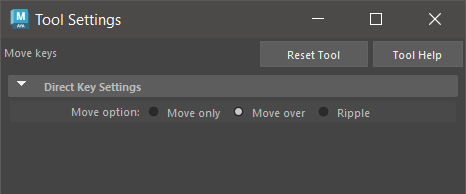
This tool lets you manipulate individual keys and tangents with a single mouse action.
This tool differs from the Move Tool. It works on one key at a time, or on the closest selected key of an active curve without you having to precisely select a key point or tangent handle in the graph view.
Double-click the Move Nearest Picked Key Tool icon to open the Tool Settings window.
Direct Key settings
Set one of the following options:
- Move Only
-
Disables the Move Nearest Picked Key tool’s ability to sweep throughout a curve’s keys (see Move Over, below).
- Move Over
-
The default setting lets the tool sweep through an active curve along the curve’s keys. This expedites the fine-tuning of animation curves.
- Selected only
-
When on (default), single-click editing works only on selected curves. When off, you can single-click to edit all curves. Disable this option if you want to allow single-click manipulation for all curves.
Tip:Graph Editor Only: If you want to use a single-click tangent editing workflow, set tangent handles to always display by selecting View > Tangents > Always from the Graph Editor menu bar.
See also Use single-click curve editing.